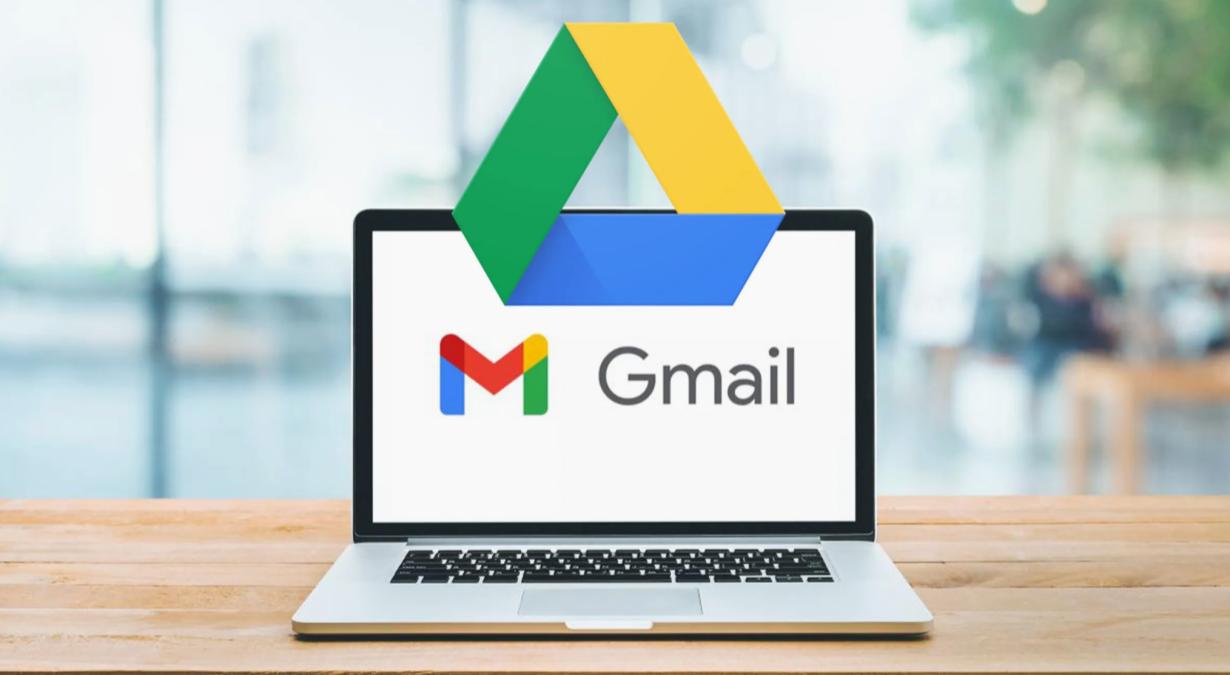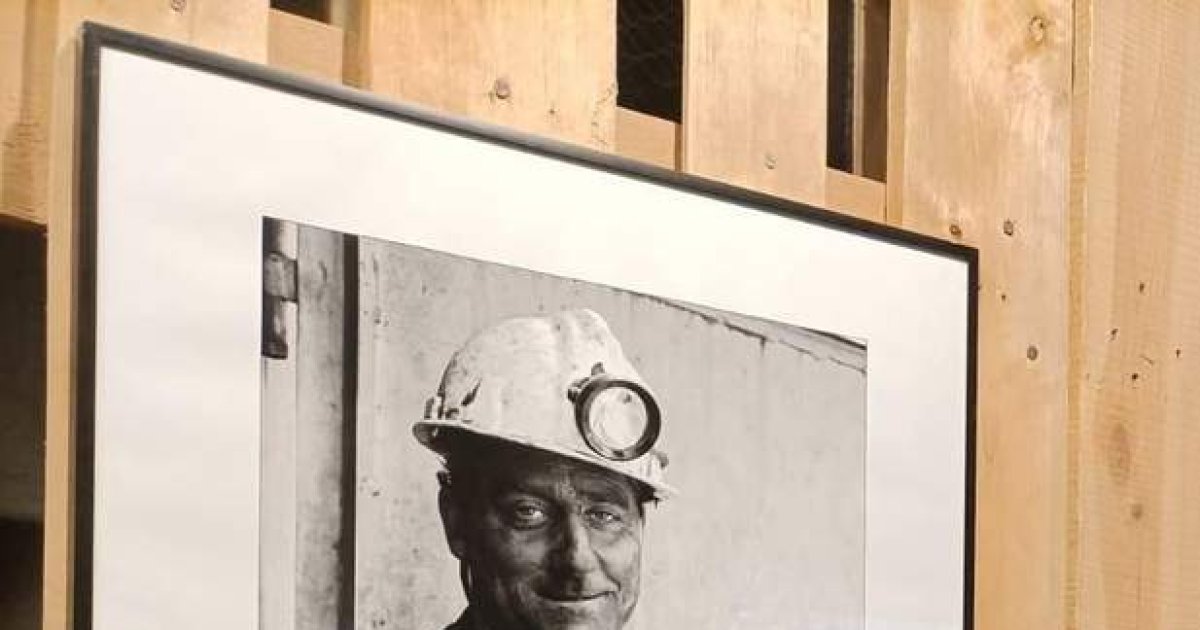Sections of this article:
If you have a Gmail account and want to avoid running out of space, there are several easy and simple options to apply to achieve this.
Google’s email service is one of the most used worldwide, largely due to its accessibility and intuitive handling. But being a free service, it offers limited storage capacity. Next we will tell you how to free up space in your account.
How much space does your Gmail account have?
Before freeing up space, you should know that all Google accounts start with 15 GB of free storage that is distributed in Google Photos, Drive and Gmail. This is what counts as storage in each of them:
- Google Drive: Most of the files in “My Drive” such as PDFs, images, videos, and Trash items.
- Gmail: Messages and attachments, including items in the Spam and Trash folders.
- Google Photos: All the photos and all the videos.
If you exceed the storage limit, you will not lose anything but you will no longer be able to save new files to Google Drive or new videos or photos to Google Photos, and you may not be able to receive emails to your Gmail address.
Also read: How to avoid being hacked. Google two-step verification
How to free up space in my Gmail account?
According to the official Google Support site, to prevent your Gmail account from running out of space, you must manage the files saved in Google Drive. To do this you must select those that you do not need and move them to the trash, where they will be automatically deleted after 30 days.
If for some reason you want to recover one or more files, you can restore files Trash within 30 days. But if you absolutely want to get rid of them, you can delete them permanently to empty the trash. If you erase, reset, or permanently delete multiple files or folders at the same time, it may take time for the changes to be reflected.
How to permanently delete large emails
- Open your Gmail account and in the search box, type the following code has: largest attachment: 10M (will search for files up to 10 megabytes).
- Click Search (Note: You can replace “10” with a larger number to delete larger files).
- Select the emails you don’t need and click Delete.
- On the left of the page, click Menu Paper bin.
- At the top, click Empty Trash Now.
Also read: Why Google stops monetizing a YouTube channel. How to solve it
How to permanently delete emails from spam folder
- In the menu on the left, click Unwanted mail. If you don’t see the Spam folder, click Plus.
- At the top, click Delete all spam messages now.
- If you prefer, you can select specific emails and then click Permanently delete.