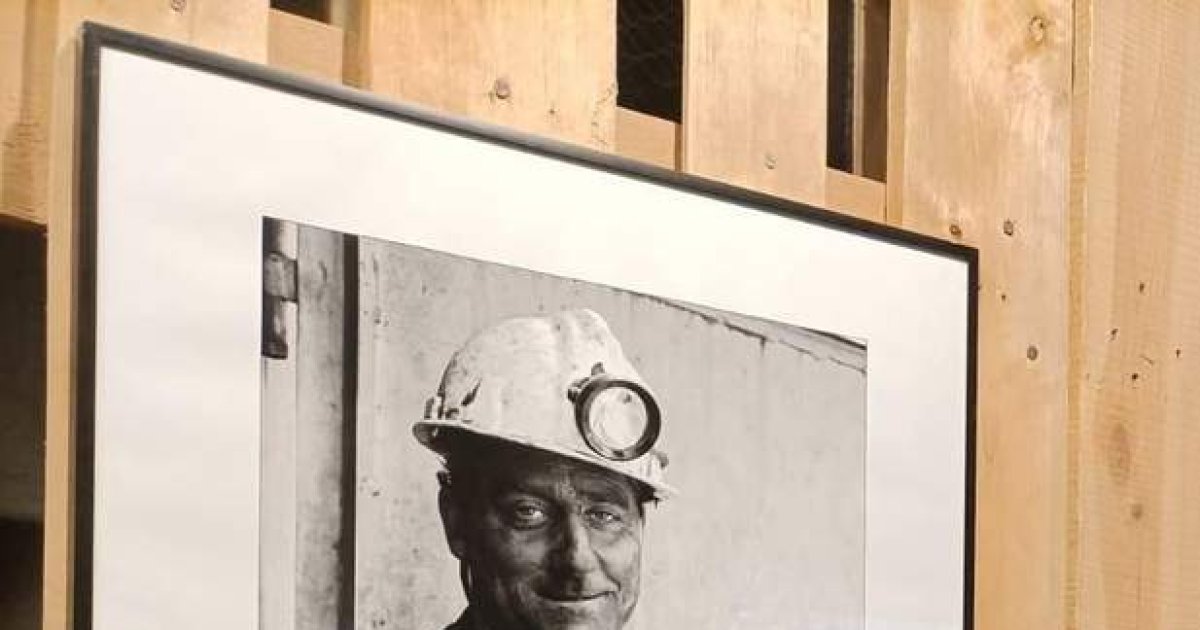Nowadays, are you still a smartphone user if you never ran out of storage space? There’s probably nothing more frustrating than trying to take another photo of your pet when the dreaded “not enough storage space” window pops up and ruins your photo.
At that point, you’re probably wondering if it’s worth going for a more expensive configuration with more memory, or if you might be considering paying to buy more cloud storage.
And while both are solid options, you should probably try to free up your phone’s storage before making any impulse purchases.
Deleting some photos and videos from your gallery may seem like a quick fix, but it won’t help you in the long run. So we’ve put together five tips on how to free up storage on your phone that will not only make the process easier and faster, but also help you figure out how to avoid filling it up in the first place. Oh, and it doesn’t matter if you’re an iOS or Android user: the steps below work on both operating systems.
Identify what takes up more storage space
To begin with, you need to find out what is causing the mess. Android and iOS users can check what occupies most of their phone memory. If you are an iPhone user, launch the ‘Settings’ app > tap ‘General’ > select ‘iPhone Storage’and you will be able to see the available space and a full breakdown of the largest files in memory. And if you are an Android owner, launch the “Files” app > tap the three dots > Sort by > and select “Largest First”. You can delete apps directly in the settings of iOS and Android smartphones. Once you can see what’s taking up most of your phone’s memory, it’s time to get to the culprit and start a deletion spree.
Find out which apps you use the least
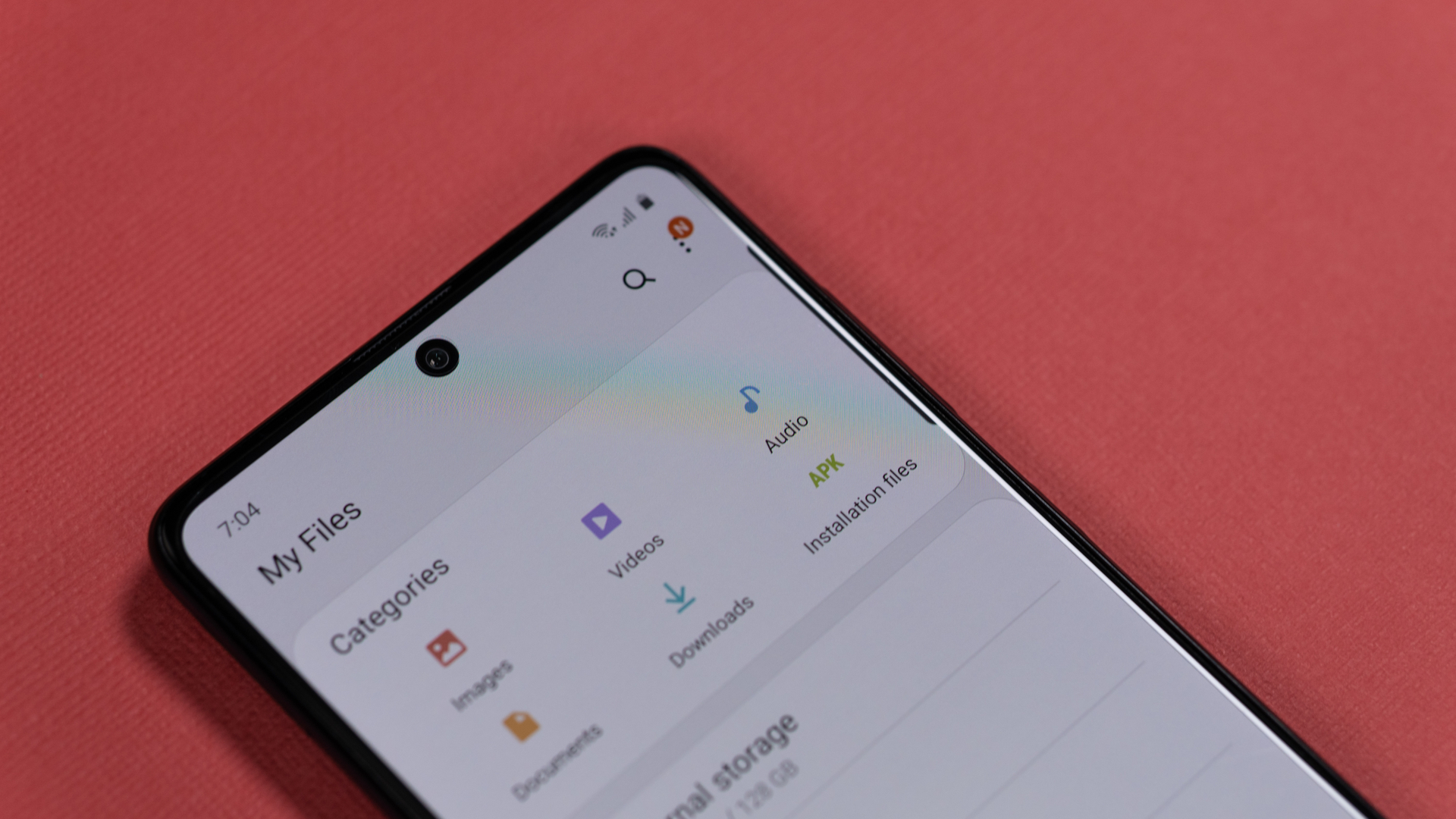
Another easy way to save a few extra megabytes is to delete the apps you use the least or not use them at all. To do this, you first need to identify these apps, and luckily you don’t have to rely on your own memory to try to remember the last time you launched a certain app.
If you are an iPhone user, you can take advantage of two methods. The first involves an automatic process of removing unused apps. you can do this for launch “Settings” app > tap “General” > select “iPhone Storage” > and enable “Download unused apps” option. Once done, your phone should automatically delete unused apps when it runs out of storage space. It should be noted that it will not delete any cache or data of the applications in question. You can also opt for the manual process. For this, go to ‘Settings’ > tap ‘General’ > select ‘iPhone Storage’ > tap each app one by one and tap ‘Delete App’.
Android users do not have the option to set an automatic process for this. Instead you should open ‘Play Store’ > tap the menu icon > select ‘My apps & games’ > ‘Installed’ > tap the icon with three lines > select ‘Last used’ instead of ‘Alphabet’. This should sort the apps and show you the one you haven’t opened/used in a while. To remove an app, just touch it and select ‘Uninstall’.
Free up your WhatsApp storage
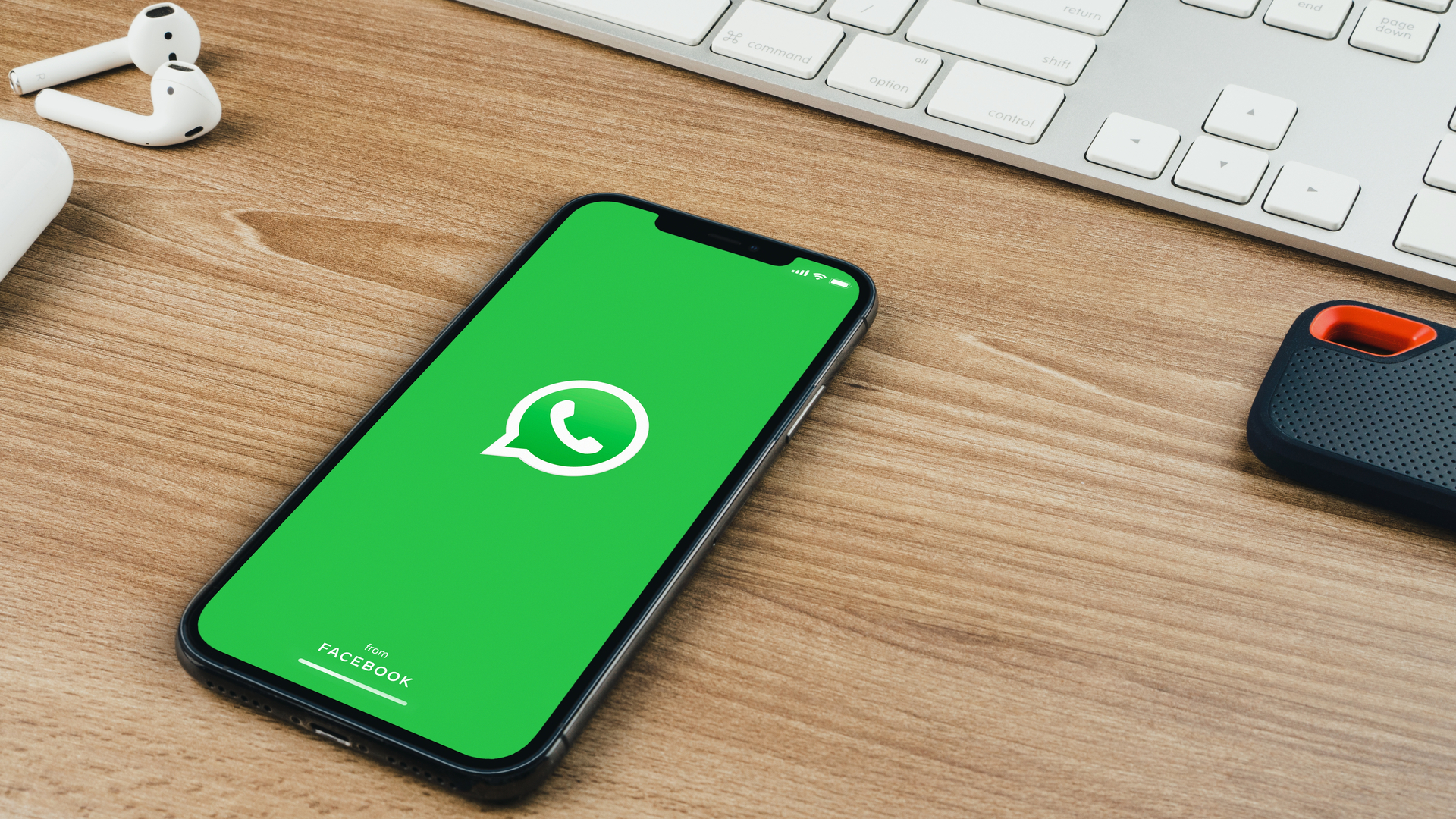
WhatsApp is one of the most used messengers, but what some users don’t know is that it can also clog up your phone faster than you think. In fact, when I tried to figure out what was taking up most of my storage space, WhatsApp turned out to be the biggest culprit (responsible for 20GB total, yuck).
If you are an active WhatsApp user yourself, the following tips may be helpful to you. WhatsApp can even be the source of hundreds of unwanted photos and videos in your gallery that your friends and family may have spammed you with. So the first thing you should do in iPhone is go to settings’ tab > select “Chats” > Uncheck the option “Save to camera roll”. if you are a android Username, tap the Three points up to the right, tap ‘Settings,’ then ‘cats,’ then tap the fall on through ‘media visibility‘ to disable the option.
Second, you need to know which files are filling up your storage space. For this, in iPhoneWhatsApp has a practice ‘Storage and data’ section in the ‘Settings’ tab. You can see the full breakdown of the different media and chats using storage by tapping “Manage Storage”. The app also shows you files larger than 5 MB and allows you to select and delete multiple items at once.
Delete downloaded movies, podcasts and TV shows

When cleaning your phone, you should definitely consider deleting large files such as downloaded movies, podcasts, and TV shows. If you are running out of storage space, the ideal is to get rid of all of them. But if you’re hesitant to do so, you should at least delete the ones you’ve already seen or heard about.
Let’s start with podcasts. On Android, you should be able to open ‘Podcasts’ > tap ‘Activity’ > select ‘Downloads’. Once you have chosen an episode you want to delete, start tap “Delete download”. If you are an iPhone user, you only need launch the ‘Podcasts’ app > select ‘Library’ > tap ‘Downloaded Episodes’. You should be able to swipe left on the episode of your choice to remove it.
Downloaded TV shows, movies and/or online TV shows generally take up more space, starting from 3 to 5 GB. Here’s how to remove them with an Android device: open ‘Google Play Movies & TV’ > tap the three lines icon > go to ‘Settings’ > select ‘Manage Downloads’ > choose a movie or TV show episode > tap ‘Delete. A similar process is available for iOS users: go to ‘Settings’ > tap ‘General’ > select ‘iPhone Storage’ > ‘TV’ > tap ‘Review Apple TV Downloads’ > select a movie or TV show episode > select ‘Delete’.
Browse your old messages
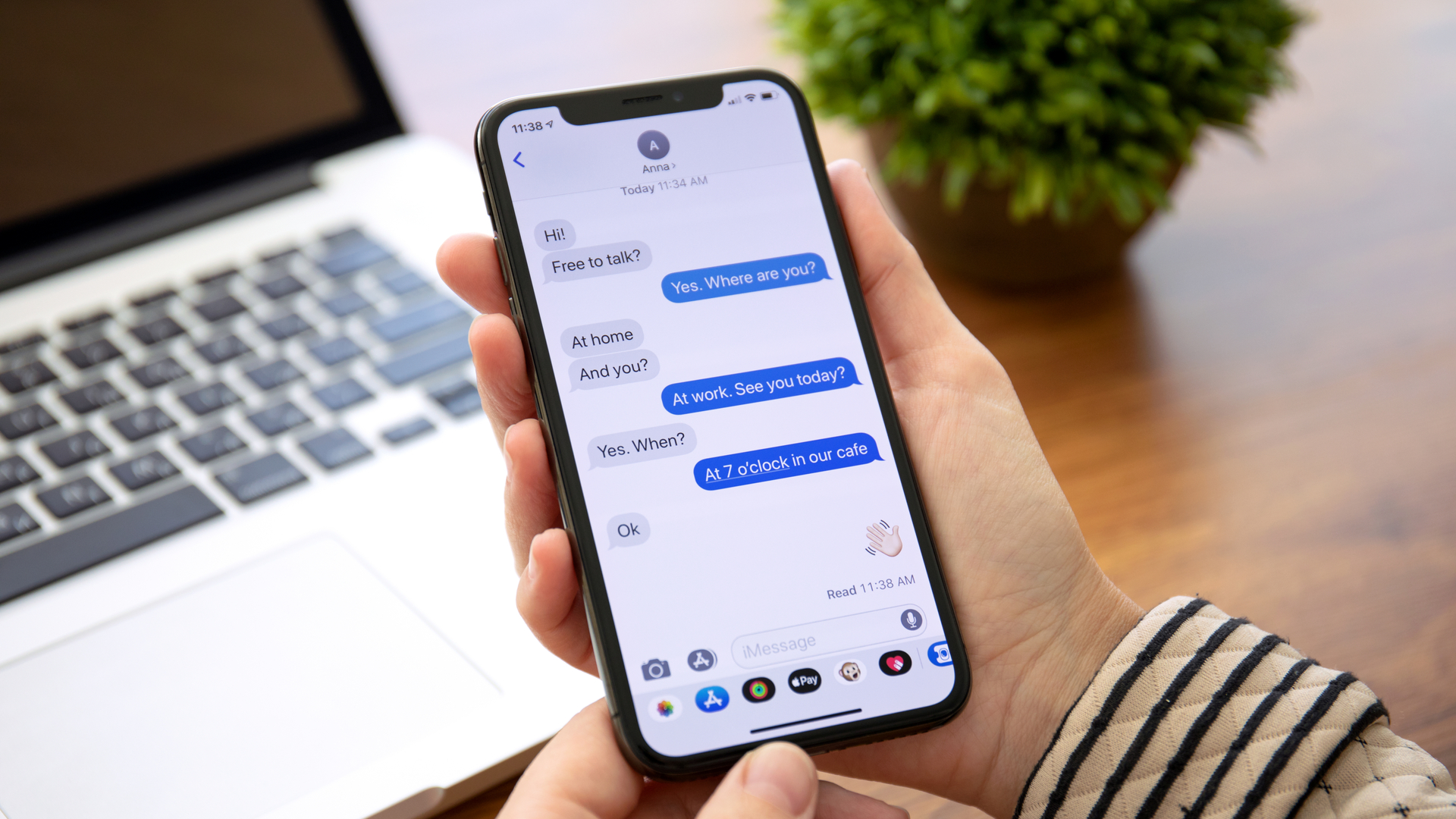
Even if you’re not actively using your phone’s default messaging app, it’s worth giving it a thorough clean every now and then. You might have a lot of spam or promotional texts and around a billion two-step verification codes stored in your inbox. Obviously, this will require a statistical ordering.
You should also keep an eye out for messages with attachments, because even if you haven’t saved them, they still take up that space and every detail counts.
iPhone users will be happy to discover that there is a setting that automatically deletes old conversations. All you have to do is go to ‘Settings’ > tap ‘General’ > Select ‘iPhone Storage’ > and enable ‘Automatically delete old conversations’.
Android users will not have this option, although there is a workaround which is to clear the app cache. The steps will follow in the next tip.
Do not forget to empty the caches of your applications
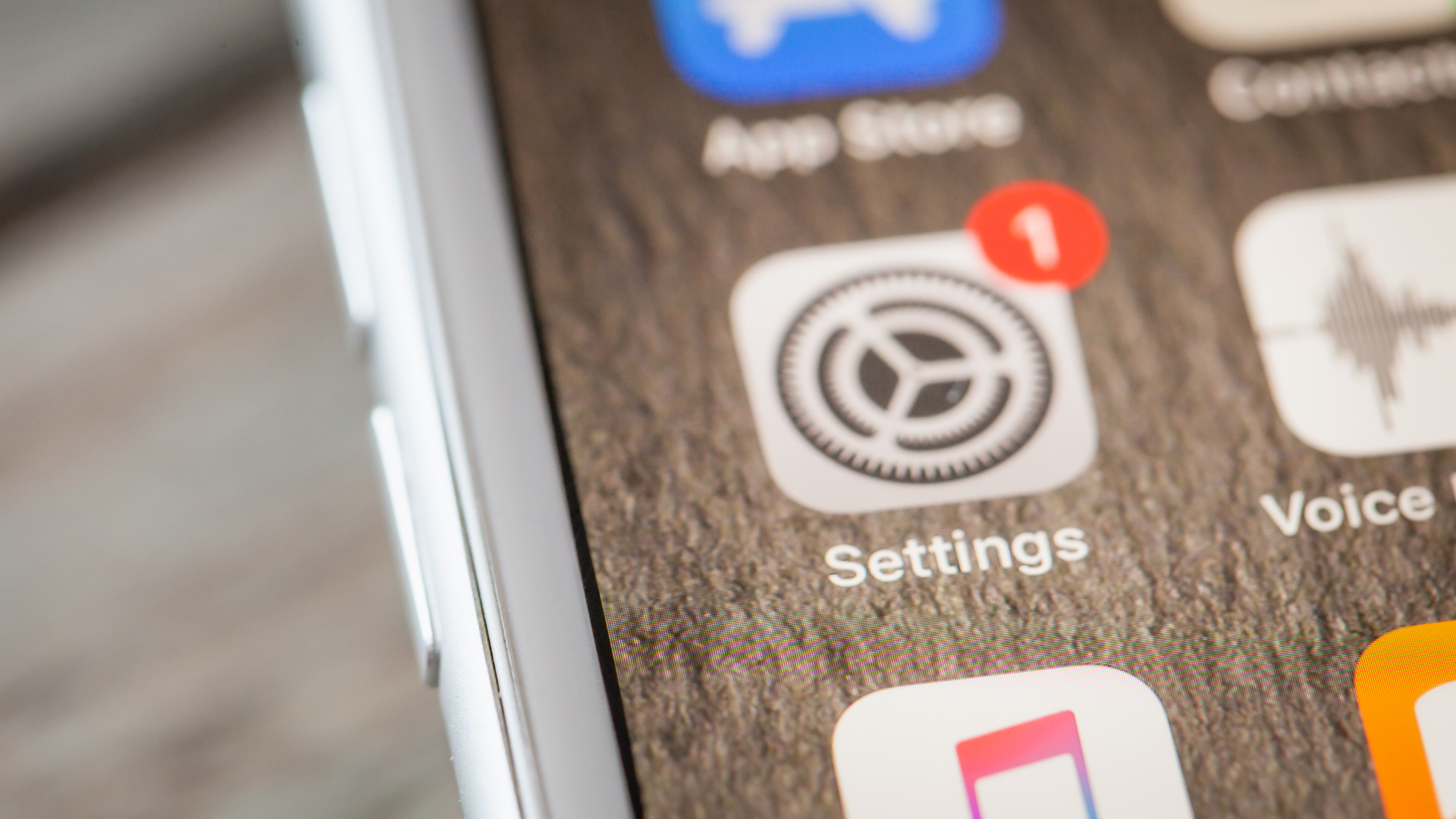
Clearing your app caches is another easy way to free up storage space. Every time you use an application, your mobile phone stores some files to speed up future tasks. Although it usually doesn’t take up a lot of space, it can easily add up over time, causing some apps to take up more than 100 MB of storage.
Android users can do this relatively easily by opening ‘Settings, then surf in “Apps & notifications”, tap “See all apps” and choosing the app you want. From there you can tap “Storage and cache”, before selecting “Clear cache” to free up any storage space used by cached data.
Unfortunately, Apple users will not be able to clear caches for specific apps. iPhone users running iOS 11 and later can also take advantage of the handy “Download Unused Apps” feature.
Lastly, spring clean your photo gallery.
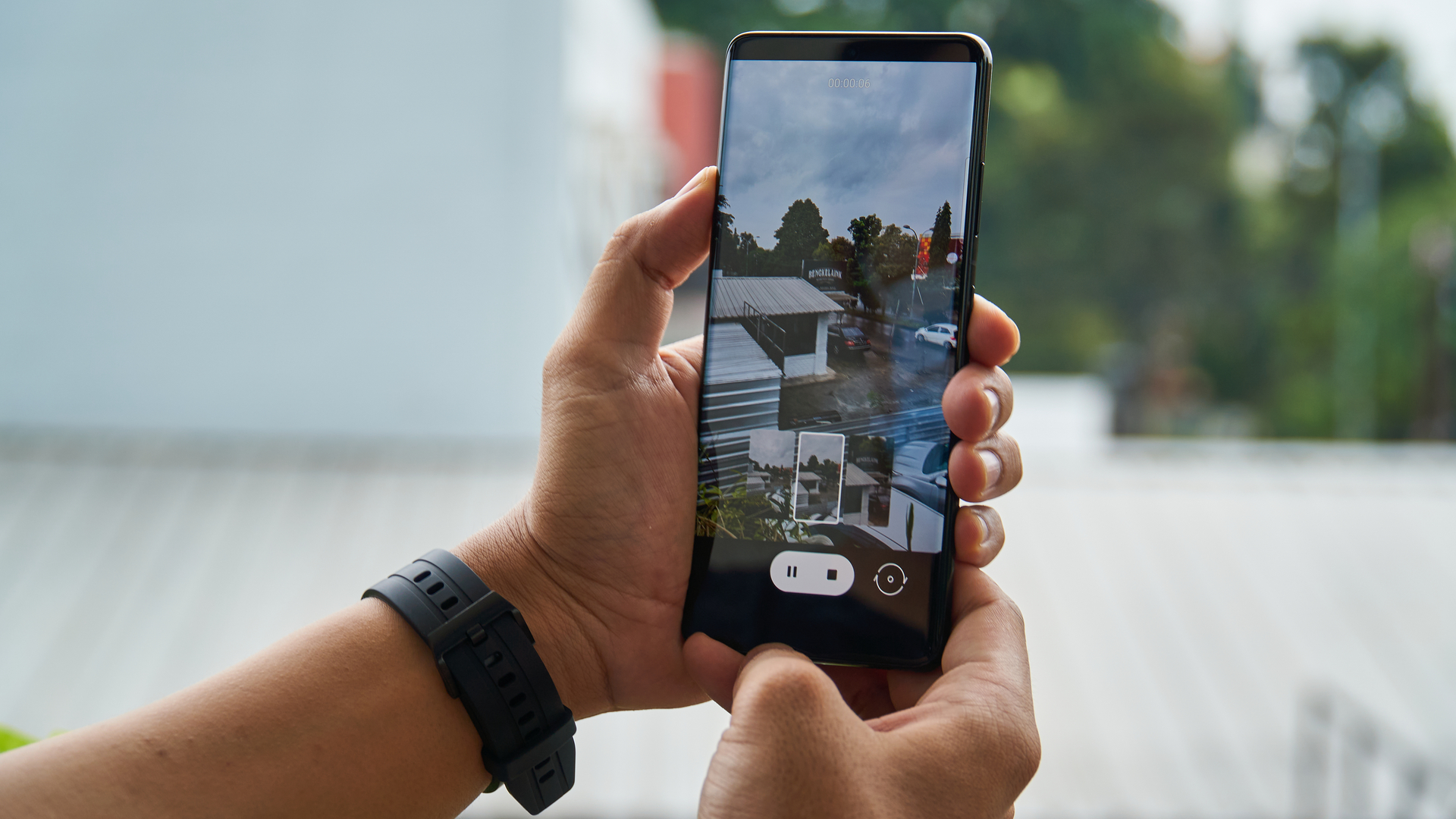
This good old fashioned method is the one most of us are already familiar with, and even if it takes longer, it still proves to be very effective. We don’t need to tell you how to select or delete photos or videos on your phone, but we can give you some tips to make it easier.
Most people tend to delete unnecessary screenshots first, and the best way to delete them is to simply do it through a separate album. Some smartphones automatically classify your images and put screenshots in a separate album. So instead of going through your entire camera roll and searching for those dreaded screenshots, just open the album, select all the files, and delete them.
Be sure to set aside a good chunk of your time, as navigating your library can take some time. You should also check the “Trash” or “Recently Deleted” section and empty it when you are done. It is good practice to do this from time to time.
Finished? Congratulations on cleaning your phone and we hope you haven’t aged too much in the process. To avoid such long steps next time, be sure to apply the above steps to your monthly routine (or more often if needed). But if after following all the tips you still run out of storage on your phone, you should probably consider getting some extra space in the cloud or including it in your account if you decide to buy a new model. .
Now you know how to free up storage space on your phone, discover how to stand out and look your best in video calls or how to transfer your WhatsApp data from iPhone to Android. And if you are a frequent user of Facebook, learn how to download videos from Facebook.