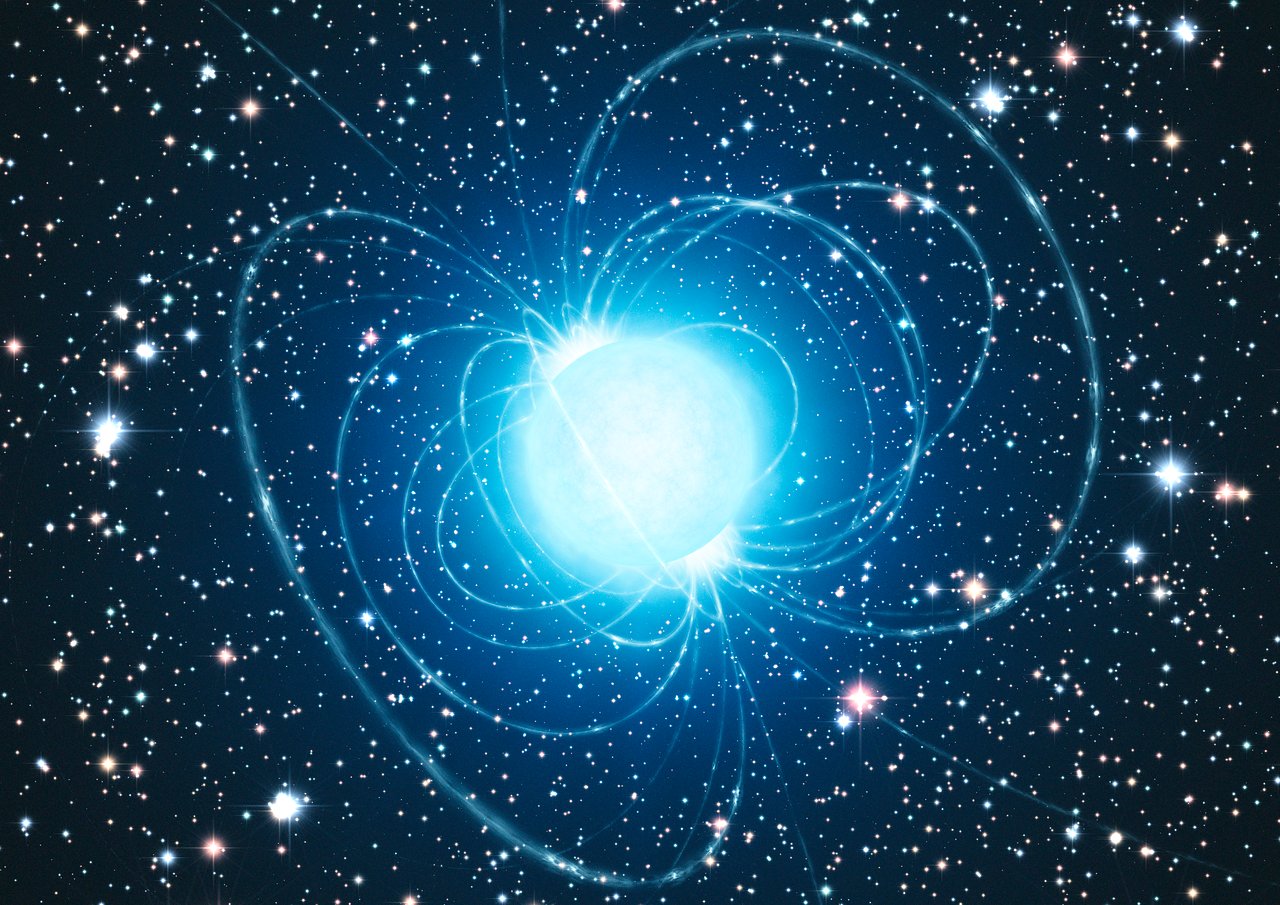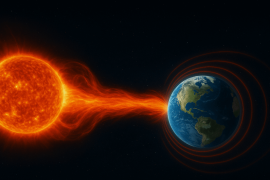There is no doubt about that WhatsApp has become the #1 tool for communication and instant messaging It is used by more than 2000 million people every day around the world.
Although WhatsApp is very useful for all our daily tasks and activities, the truth is that This application takes up a lot of space on our mobile devices, and if you do not free it, your cell phone may not work properly. Or you may encounter other problems when you want to download a document when you want to save a photo or video.
We will tell you right away how you can free up WhatsApp space on your mobile device without having to get rid of important or important files that have been shared with you by this application.
How to free up WhatsApp space on your phone without losing anything important
The key to being able to manage WhatsApp storage on your device is in a little-known but very useful section. How do you get to this “hidden button”? Follow these steps which we list below:
1) Open WhatsApp and go to the Chats tab.
2) There, click on the option that says “More Options”, which is generally represented by three vertical dots, and there select the word “Settings”.
3) Next, choose “Storage & Data” and then go to “Manage Storage”.
4) Here you will find detailed information about data consumption and the space occupied by the various elements that make up WhatsApp, including multimedia files. You will also see a category showing the largest files stored on your cell phone.
Since you are in this section, You must follow the following points in order to be able to free up some space:
* Delete large files: The application allows you to get rid of media files larger than 5MB in size.
* Review the most consumed chats: Check which conversations take up the most space on your cell phone due to the large amount of data shared with them. You can decide whether to keep it or remove some of its contents.
* Manual selections: WhatsApp allows you to review and delete files individually. All you have to do is press and hold on the file you want to get rid of and then select other items to delete multiple files at once.
It is necessary to be careful when deleting files, as you may lose valuable information. Make sure to review your selection carefully before deleting it permanently.
Read on:
* Video calls with avatars in WhatsApp: how to enable them
* So you can use WhatsApp even if you don’t have an internet connection
* Companion status in WhatsApp: what is it and how to have the same account on two different phones


:format(jpeg):focal(2275x1140:2285x1130)/cloudfront-us-east-1.images.arcpublishing.com/gfrmedia/CFVWBDDPVBBPJMFWA4ZWJCAGOQ.jpg)