One of the reasons why cell phone memory fills up quickly is because WhatsApp keeps copies of the files they send us. This is a problem when we are in multiple groups and they keep sharing pictures and videos that reach our gallery but we never see them again.
Fortunately, there are several simple ways to prevent WhatsApp photos from reaching your gallery that interrupt the experience and take up unnecessary storage.
- Media File Visibility Settings in WhatsApp:
The first way is to prevent WhatsApp group photos from automatically saving to your gallery By configuring the visibility of media files within the application. This method is simple and does not require additional applications:
- Open WhatsApp on your mobile.
- On the Chats tab, select an individual or group chat.
- Tap the contact or group name to open chat information.
- In the Media File Visibility section, select the No option and confirm with OK.
This setting will prevent photos and videos from a particular chat from being saved to your gallery. If you want to use these settings for all your chats and groups:
- Go to Settings tab in WhatsApp.
- Select Chats.
- Tap on Media File Visibility and turn off the option.
- Creating a .nomedia file:
Another useful way to hide WhatsApp photos from gallery is to create a .nomedia file in the WhatsApp media folder. This file tells gallery apps not to scan or display any media files in the specified folder.
To create this file, follow these steps:
- Download File Explorer from Google Play Store. There are many options like ES File Explorer or Solid Explorer.
- Open File Explorer and navigate to Images/WhatsApp Images/ folder.
- Inside this folder, create a new file and name it .nomedia (including the dot at the beginning). This file does not require visible content, its presence tells Gallery to ignore that folder.
If at any time you want to revisit the photos in the gallery, If you delete the .nomedia file, the images will reappear.
- Use of Third Party Applications:
In addition to WhatsApp's built-in methods and creating .nomedia files, There are apps in the Google Play Store that help you hide specific photos from the gallery without moving them from their original location.
These apps offer advanced options to hide content safely and securely. Some are as follows:
- Hide photos, hide video– This app allows you to hide photos and videos behind a fake interface. You can protect your media files with a PIN or password to ensure that only you can access them.
- Valdy– Used to hide photos and videos as well as provide backup options for your hidden files.
These applications don't just hide WhatsApp photos. But they can protect any other type of media file that you want to keep private.
Apart from images, Meta App also creates backup copies of other content you send usFor example audios, documents and audio files.
These contents can be easily found and deleted so that they do not take up storage space unnecessarily. To do this, you need to follow the following steps:
- Open the file manager
- Go to My Phone and Internal Storage
- Find the Android folder, enter it, and then enter the Media folder.
- You should find a folder called com.whatsapp where all the multimedia content sent to us is located.
- Once inside we need to go to media and enter each folder and delete content that no longer serves us.

:quality(85)/cloudfront-us-east-1.images.arcpublishing.com/infobae/6TZUQCMV24GKFG4NILG4P5K55Y.jpg)
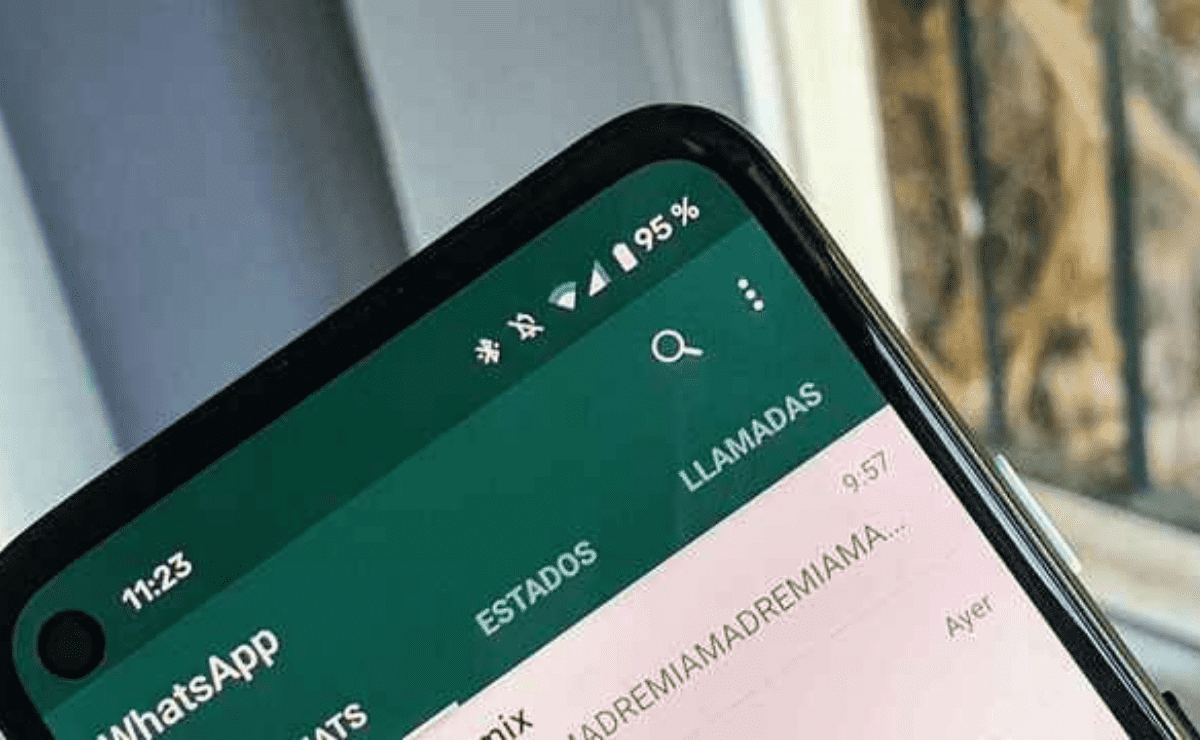


:quality(85)/cloudfront-us-east-1.images.arcpublishing.com/infobae/4F2HONMAJQWZUBT2XE5JWUWNP4.jpg)