Dark Mode is one of the most requested features by users. It's a customization tool that can be configured across multiple pages and browsers like Google Chrome, allowing you to make these adjustments in a common way so that everything works together.
So if you want to do this configuration, below we are going to describe how it is done step by step. Because this can be done through the browser's own settings or experimental extensions and functions.
Dark mode has become popular not only for aesthetic reasons, but also for its practical benefits. Switching to a darker interface can help reduce eye strain, a common problem for people who spend long hours in front of a screen. Besides, Studies suggest that dark mode can improve sleep quality by reducing exposure to blue light, which can interfere with circadian rhythms.
Google Chrome allows users to take advantage of these benefits through settings that are easy to implement and customize. Whether you prefer dark mode for a more comfortable browser experience or are drawn to its sophisticated look, Chrome offers solutions for both its desktop and mobile versions.
Activating dark mode in Google Chrome from PC is a simple process that can be done in two ways.
Method 1: Appearance settings
- Open Google Chrome and click the three dots icon next to the profile photo in the top right of the screen.
- Select “Settings” from the drop-down menu.
- In the left side menu, find and click on “Appearance” or “Appearance”.
- In the “Mode” section, select “Dark” from the drop-down menu. This action automatically changes the entire Chrome theme, including menus, toolbars, and supported pages.
Method 2: Direct customization from new tab
- Open a new tab by clicking the “+” button that appears next to the open tab.
- On the Google home page, find the “Customize Chrome” button in the lower-right corner.
- Clicking this button will display a sidebar with various customization options.
- Select “Dark” to use dark mode. This method allows you to not only change the Chrome interface, but also explore other available themes.
For mobile users, enabling dark mode in Google Chrome is similar to the desktop version.
- Open the Google Chrome app on your mobile device.
- Tap the three dots located at the top right corner of the screen.
- Select “Settings” from the drop-down menu.
- Find and select “Theme”.
- Check the “Dark” box to activate this mode.
Alternatively, you can set your mobile device to always be in dark mode, which will also affect Google Chrome and other apps. This option is usually found in the device toolbar.
Although Google Chrome's dark mode covers many areas of the browser, not all web pages are supported by default. You can use Chrome extensions to ensure that all web pages are displayed in dark mode. Some of the most reliable are:
Knight allows you to enjoy dark mode in five domains for free. This extension inverts the colors of web pages, making white backgrounds darker and black characters lighter, providing a more comfortable viewing experience.
Dark Shift Mode applies dark mode to all web pages and provides the ability to activate a warm filter to further reduce eye strain. Both extensions are available on the Chrome Web Store and it is better to choose the one with good and many reviews to ensure the best experience.

:quality(85)/cloudfront-us-east-1.images.arcpublishing.com/infobae/IDSNWBJPWVFKHDNP7B7TANZXSQ.png)

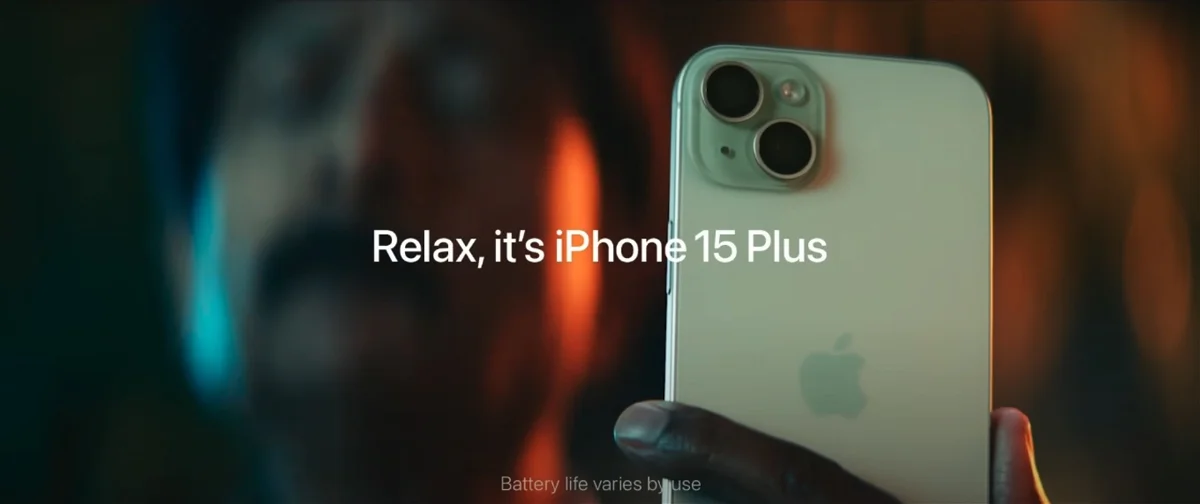
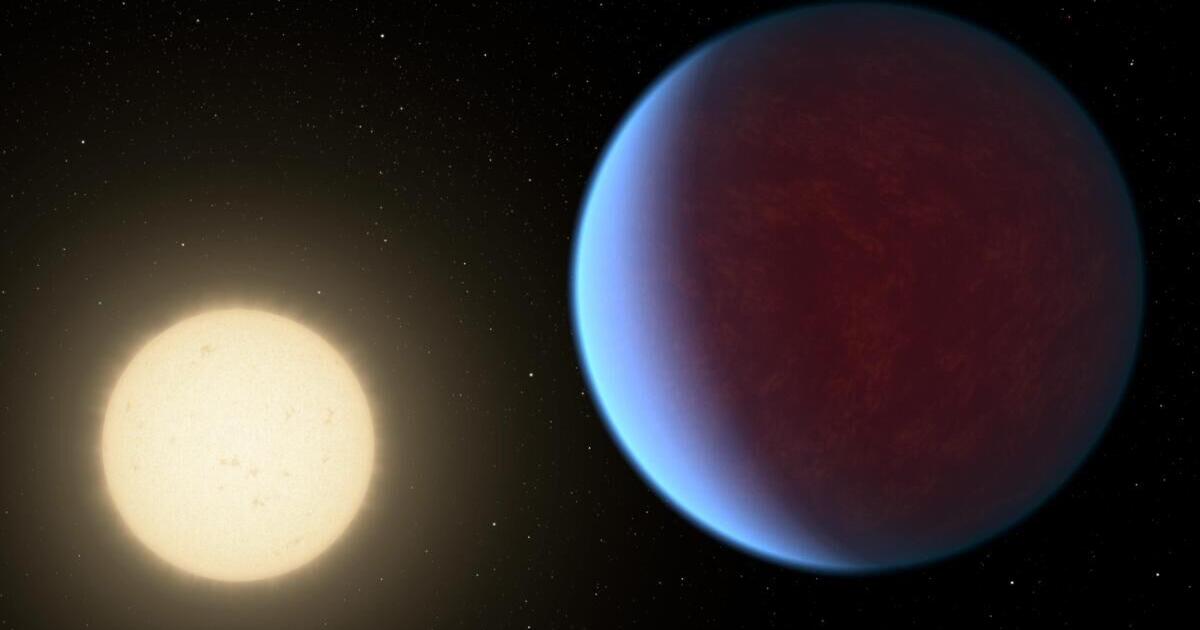
.jpg)