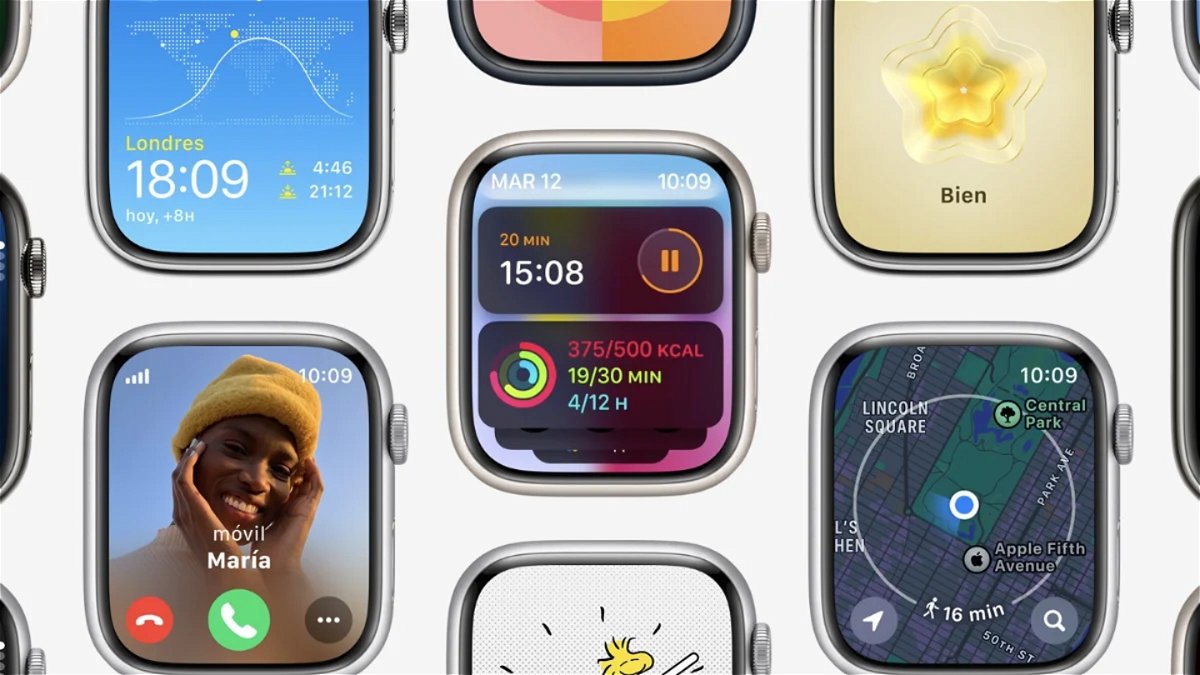Driving apps are a great solution to avoid traffic. However, simply setting the arrival point and viewing the route is not enough, which is why sites like Google Maps have additional tools so that users can anticipate their route and save as much time as possible.
The app not only provides real-time navigation and speed camera detection, but also allows users to predict traffic conditions on planned routes. AndThis little-known feature can be crucial for avoiding traffic jams and reducing travel time, hours or days in advance.
Traffic forecasting in Google Maps is based on historical patterns and real-time data. By analyzing the traffic of previous days and weeks, the application can estimate the traffic flow at different times of the day and on different days of the week. This functionality is accessible on both the mobile app and the web version of the app. To use this tool, follow these steps:
- Launch the app on your mobile device or access the web version.
- Enter the destination you plan to travel to.
- At the top right corner of the screen, you'll see the Layers button. Press this button to open a pop-up window with different types of graphs.
- Select the “Transport” option. Roads are colored according to traffic conditions: green for clear, yellow for moderate traffic and red for heavy traffic.
- To plan more precisely, click on the three-dotted button above and click on the point of departure and destination. Select “Define departure time or arrival time”. A pop-up window will allow you to enter the time and day you plan to travel.
- Google Maps automatically adjusts traffic data to show an estimate of traffic conditions at the selected time and date.
By using this feature, you can adjust the departure time to avoid heavy traffic. For example, if you are planning a trip, Check regular traffic at departure times to determine the least crowded time for your trip.
In addition, Google Maps allows you to see more details about the route, such as potential problems on the road, closed lanes and the location of speed cameras. This information is important for making last-minute changes and ensuring a smooth, safe trip.
While Waze and Apple Maps offer useful tools for navigation, neither of these apps have an advanced traffic prediction feature like Google Maps.. Waze, for example, relies on social input to warn of incidents in real-time, while Apple Maps has significantly improved its accuracy and functionality, but still can't match Google's predictive capabilities.
Here are some practical tips to get the most out of this tool:
- Plan ahead: Don't wait till the last minute to check traffic status. Use Google Maps a few days before your trip to figure out patterns and potential congestion.
- Adjust your schedule: If possible, plan your departures at less congested times based on traffic forecasts.
- Stay updated: While forecasting is a powerful tool, always check real-time traffic before departure to make sure no unexpected issues arise.
- Explore alternatives– Google Maps can not only predict traffic but also suggest alternative routes in case of congestion. Keep this option open to avoid surprises down the road.

:quality(85)/cloudfront-us-east-1.images.arcpublishing.com/infobae/RD42LN3TZZCKXJMDKXHG54CIRU.png)