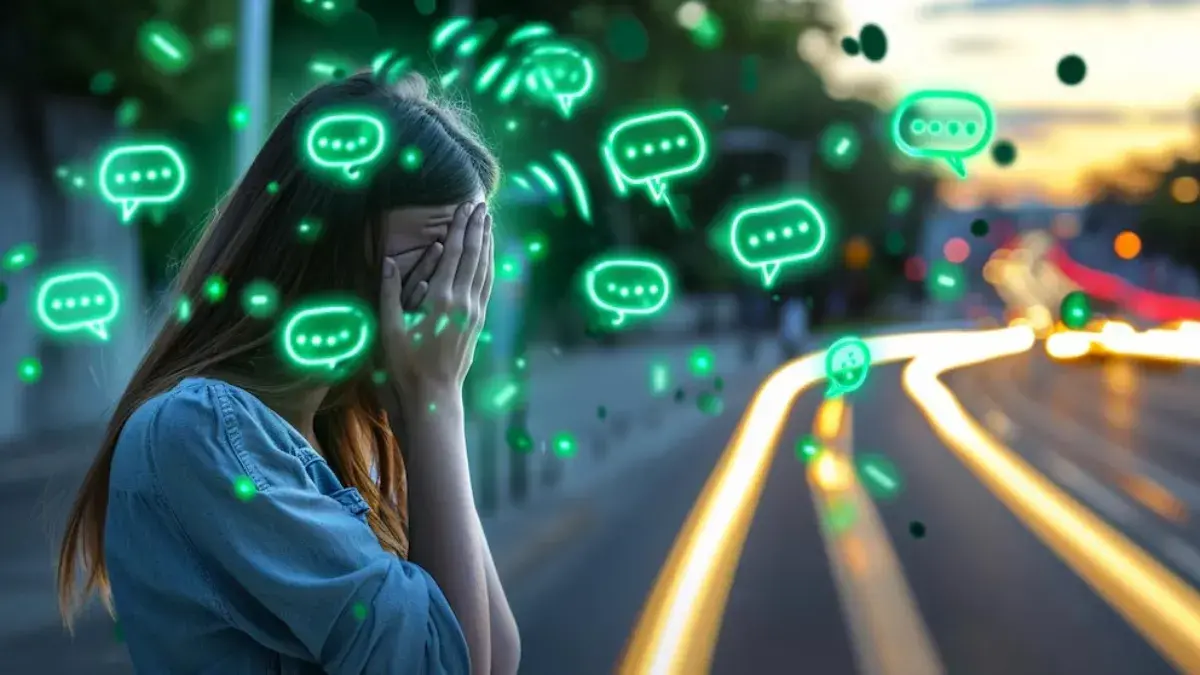Accumulation of messages on WhatsApp may cause storage issues on your device and affect the performance of the app. If you find yourself in this situation and want to start over or free up space, deleting all WhatsApp messages is an effective option. This action can be performed selectively, deleting individual chats, or collectively, deleting all chats at once. Below are the steps to perform this procedure on Android and iOS devices.
Steps to delete all WhatsApp messages
- Open the WhatsApp mobile application.
- Go to “Settings”.
- Go to the “Chats” option and then “Chat History”.
- Click on “Clear All Chats”.
- Check or uncheck the boxes “Delete media files also received in chats from device gallery” and “Delete highlighted messages”.
- If iOS, add the phone number.
- Click on “Empty Chats”.
If you select the option to delete media files from gallery, they will be deleted from the device. However, this process will not affect your participation in groups or remove chat from the main tab.
How to empty an individual or group chat
- In the Chats tab, open the chat you want to clear.
- If you have an Android device, tap the three dots at the top right and select Clear Chat.
- For iOS devices, swipe right on the chat you want to clear, then select More, then Clear Chat.
- Check or uncheck the box “Delete media files received in this chat from device gallery as well”.
- Confirm the action by clicking “Empty Chat” or “Delete Chat”.
If you decide to clear a conversation and want to recover the history later, you can do so as long as you make a recent backup before deleting. However, any messages sent or received after the last backup will be lost.
How to make a backup copy on WhatsApp
To back up your messages, follow these steps:
- Access the WhatsApp mobile application.
- Go to “Settings”.
- Click on “Chats” then “Backup”.
- Select “Save”.
It is important to ensure that the following requirements are met before starting the backup process:
- There must be an active Google account on the device.
- The Google Play Services app must be installed.
- There must be enough free space on your phone to create the backup.
- Check how much storage space your Google account is using and review the available options.
- It is necessary to have a strong and stable internet connection.
How to free up space on your Google account
- Delete unnecessary files: In Google Drive, select and delete files, folders, and documents you no longer need. Please note that deleted files go into the Trash and will continue to occupy space until you empty the Trash.
- Empty the trash: Go to your Google Drive Trash and click “Empty Trash” to free up space. Check shared folders, as files in them also count toward the available space.
- Adjust download quality: If you have a lot of photos and videos, you can change the upload quality. In your Google Photos settings, select “Upload photos in high quality” instead of “Original” to save space.
- Free up space in Gmail: Find and delete emails that contain large attachments. In the Gmail search bar, type the desired size to find emails with large attachments and delete the ones you don't need. It is also recommended that you delete promotional emails, subscriptions, or other unnecessary messages.