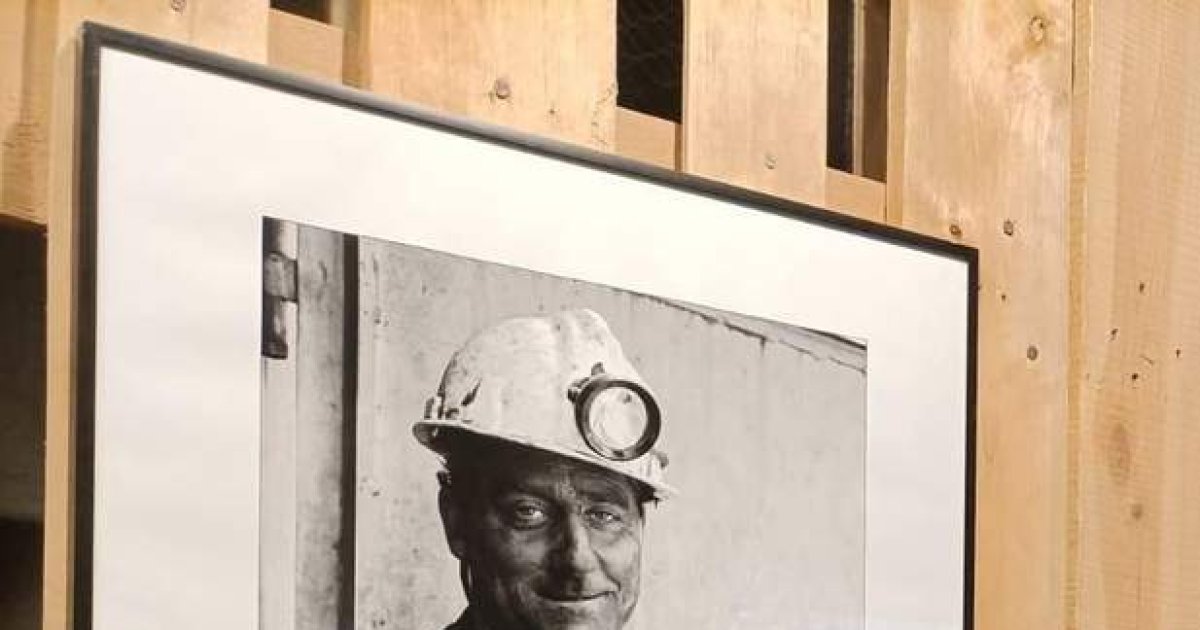Google files It is one of those applications that any owner of an Android cell phone should have installed, especially to manage different files and delete content that can hinder the operation of the equipment. Here we will tell you everything you need to know about this app in addition to the odd trick to have the best experience.
This mobile development comes pre-installed on several models, however, it can also be downloaded from the Google play. Requires Android 5.0 or later versions.
You may also like:
Tips and tricks for Files by Google
Main interface
There are several elements that stand out in the main interface of Files by Google. In the upper bar it is possible to search for content stored in the smartphone through the magnifying glass icon located on the right side – in case you have the specific name of the file that interests you – and access the general settings of the application by pressing the three vertical lines on the left side.

From here, from the general settings, you can set or change parameters such as notifications, language and your name, as well as clear the search history, show hidden files or modify the unlock mode of the Secure folder (the details of this, later).
In the main interface there are also categories of stored content, such as Downloads, Images, Videos, Audio and Apps, with the possibility of managing each of these.

Below is the section on Collections, in which two elements stand out:
- Favorites All the files that are marked with a star appear within Files, with the possibility of displaying them by the most recent, by the largest or by name. The app clarifies that favorites will never be suggested as files to delete.
- Secure folder. Any document or image can be moved to this folder, which is accessed through a previously established pattern or PIN. Any item can be removed from here and returned to its original location.
Finally, in the main interface, there is the section of Internal storage, which informs you of the free space available, although it also shows – when you click on it – all the storage folders used by the different Applications.

Everything previously described belongs to the great section To explore (in the image above), the one shown when the app, as if it were the main interface. And there are two more sections of this type: Clean and Share.
Clean
Inside a house, a robot vacuum cleaner has the mission of keeping a room or room clean without the user having to supervise it all the time. This is how this section of Files works.
Here, content in different categories and from different applications is suggested with the intention of eliminating it, which is recommended if you already have little storage on your cell phone or you are looking for better performance.

Although it is possible to choose what content to delete, such as memes, duplicate files, screenshots and multimedia elements of WhatsApp, the section that contains the temporary files of Applications (you only need to press the button Erase for these to be removed).
Digital accumulators will find the section of Delete the apps you don’t use. Just by selecting the unnecessary developments and clicking on Uninstall, these are completely removed from the smartphone, which means gaining more storage and better computer performance.

It is proven that the interesting thing about Files is also its function as a file cleaner. This removes the need to download a app the type to carry out this task.
Share
The last big section of Files is Share, which allows establishing a link with another nearby cell phone that has the application installed. The first thing is to indicate which device will act as the emitter and which as the receiver.

What follows later is to select all those files that you want to share, from downloads to videos, through Applications, images, audio and documents.
Yes, it is possible to say that the connection between two computers is more intuitive in Files, as well as that many more types of files can be shared in a single attempt.
General experience
Files by Google is a more than useful tool for any Android user, both for its administration functions and for the fact that it makes it easy to delete dispensable content, from repeated photos to applications.
Regardless of the experience, anyone can use and take advantage of the development of the Californian, since its interface is intuitive.
As in other of its proposals, it is only necessary to use the Google account to start with Files. No complicated subscriptions or registrations.
Editor’s Recommendations