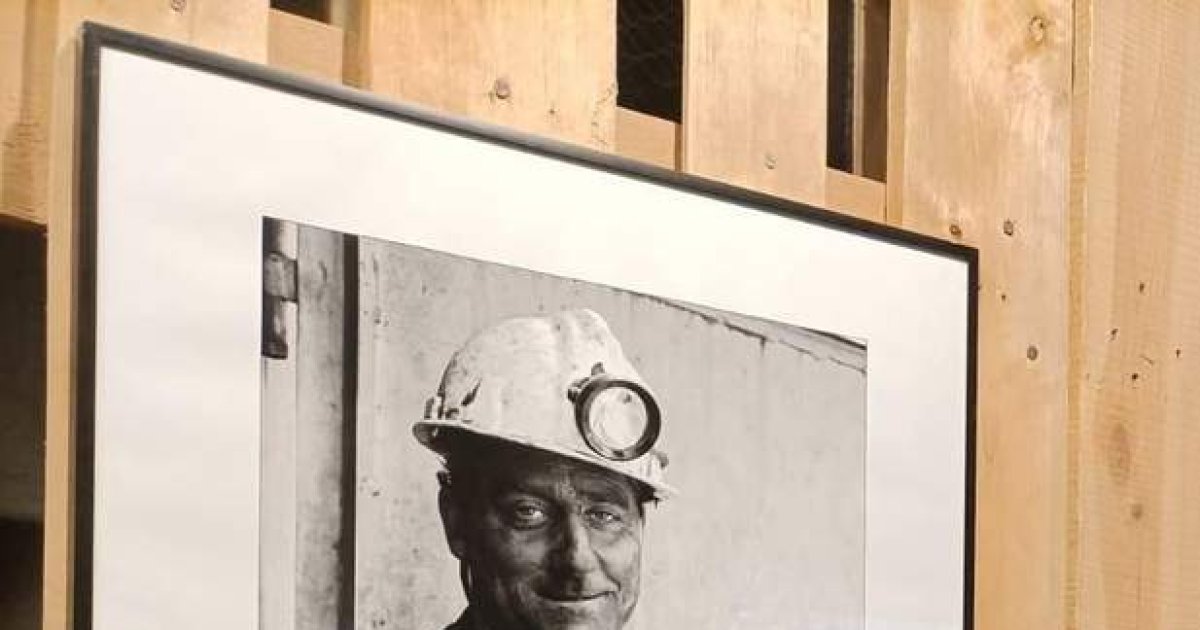iPhones have plenty of storage, as we can see in our analysis of the iPhone 13 Pro Max, which can come in at up to 1TB of capacity depending on the model.
The good news is that usable space can be freed up without having to delete photos, videos or files.
However, it’s also a higher priced model, so you might have only had when you bought your new iPhone in terms of storage, or you might have an older model with less capacity.
The truth is that files, games, and apps are getting heavier and more demanding every day, not to mention we fill our phones with heavy photos and videos, so knowing how to free up space on iPhone never hurts.
Best of all, you can restore your iPhone storage for free and quickly. You don’t have to be an expert to have more space to store information on your device. We tell you how:
Clear browser cache
Clearing web browser cache is an effective way to free up space on iPhone. To comply with this method, the browser will log you out of open portals. In the case of Safari, the steps are as follows.
– Go to settings.
– Click “Safari”.
– Select “Clear history and location data”.
With this simple procedure, the mobile phone will be able to save a small space in a simple way.
Delete old text messages
Over the course of months, thousands of messages loaded with videos, GIFs, photos, etc. can accumulate on the iPhone. Such messages can become a nuisance after a while, and the good news is that they are very easy to delete.
– Enter “Settings”.
Scroll down and tap on Messages.
Then click “Keep messages in history”. There the user will be able to select how long the smartphone wants to store messages, either for 30 days, a year or forever.
Delete third party photos and videos
If for any reason there is a problem with the backup, you can always proceed with deleting the photos and videos manually.
– Enter “Settings”.
– Click “General”.
– Select “iPhone Storage”.
– Choose “Scan Large Attachments”. There will be access to the library of photos and videos that the user has sent or received. This unnecessary content can be removed by simply clicking on “Delete”.
iPhone Backup
When photos and videos are the issue, there is no better way to free up space on your iPhone than to upload everything to the cloud. Apple’s iCloud platform is an excellent option. One point to keep in mind is that once you delete photos from your mobile storage, they may still take up space in your Recently Deleted folder. Make sure everything is deleted properly.
A very feasible way is to upload large photos to iCloud so that the mobile phone only saves the photos with low resolution. To do this, you just have to activate the following function.
– Access to “Settings”.
– Enter “Photos”.
– Enable “Optimize iPhone Storage”.