Halloween is just around the corner and everyone who enjoys this season wants everything to be in line with the celebration. If this is your case, we bring you a very original idea to make your smartphone ready for the big Halloween.
This is the Halloween mode that you can activate in WhatsApp in a very simple way. It is worth noting that this is not an automatic process, so before starting the tutorial, you should have some of your favorite images of this season on hand.
One of these images should be in landscape format and the other should be in PNG format, i.e. without background.
Step by step to activate Halloween mode on WhatsApp
The first thing you need to do to activate this mode is to change the wallpaper of WhatsApp chats. To do this, open the app and go to the three dots at the top right of the screen. Choose the Settings option, Chats and finally the Wallpaper tool.
A default view will appear, click Change and My Photos. Find your favorite Halloween image to put in the background. When choosing your wallpaper we recommend that you keep it vertical so it doesn’t warp or get cut.
Once you’ve chosen the image you want, click Set as wallpaper, and that’s it!
The next thing to do is to change the keyboard background. To do this, you need to enter any chat and click on the text bar. When the keyboard appears, you need to select the gear icon above it. A new window will open where you have to choose Theme option and then My Themes.
Select the horizontal Halloween image you downloaded and adjust it to the default size of your keyboard. When done, click Next, change the brightness and select Done.
Finally, it’s time to customize the app icon. However, to do this, you need to download an app called Nova Launcher available on the App Store. It allows you to customize your home screen.
Once you install it, enter the app and look for the WhatsApp icon. Press it until several options appear. Select Edit, click the logo again, and then click Photos. Select the image you want to put on the icon, it should be in PNG format. Once you’ve selected it, click Done.
Now you’re in the mood for the season.

:format(jpeg):focal(835x645:845x635)/cloudfront-us-east-1.images.arcpublishing.com/gfrmedia/PQLYKPE4LVE3DDUKPEAFCVJVLE.jpg)
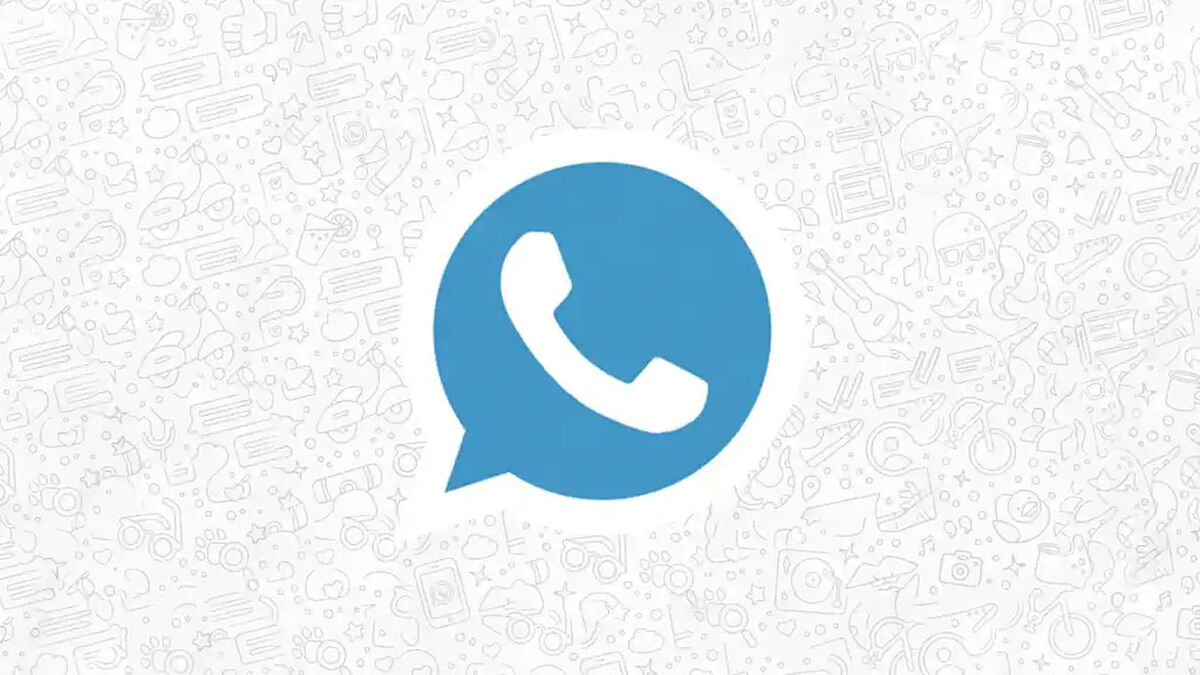

:quality(85)/cloudfront-us-east-1.images.arcpublishing.com/infobae/3LWY5VJAHREHBBLZTYGKPXIDC4.jpg)
