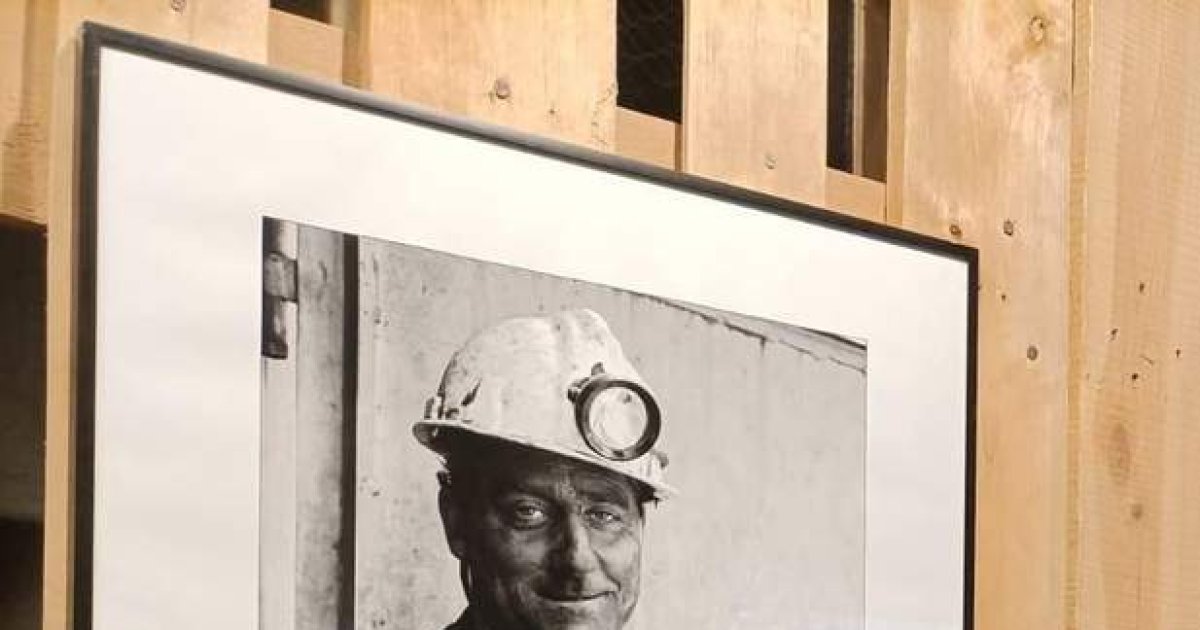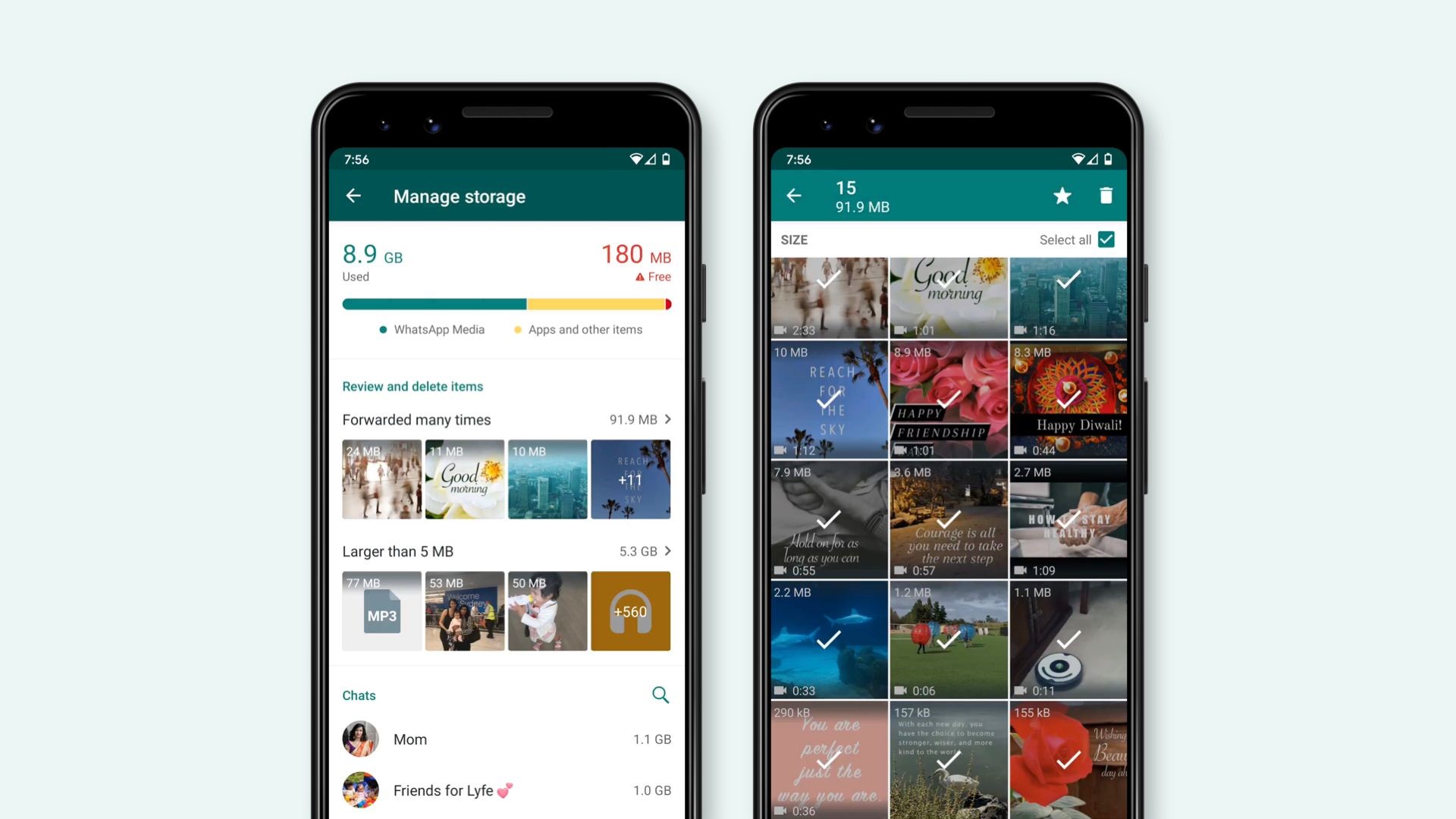
WhatsApp has two billion users in the world. It is one of the most used messaging services and as such, more information is being shared. It is a virtual space where not only messages are sent, but all kinds of files as well, especially multimedia like photos and videos.
If the amount of storage available on your device reaches very low levels, you can The WhatsApp not working properly. If this happens, the platform may display a message asking the user to free up space to continue using the application.
To prevent the storage space from being completely occupied, You can use the built-in file manager on this platform. By going there, you will not only see the available space, but you will also be able to access a list of the amount of data that has been shared in each chat.
1. Open WhatsApp, click on the three dots in the upper right margin and go to Settings
2. Then click Storage and Data / Storage Management
There you will come to a list in which the chats are arranged from highest to lowest according to the amount of shared material. It is possible to go into every conversation and delete all or just some of the shared files.
At the same time, there is a section where all the items over 5MB are shown so that the user can review these heavy articles and, if they wish, delete them.
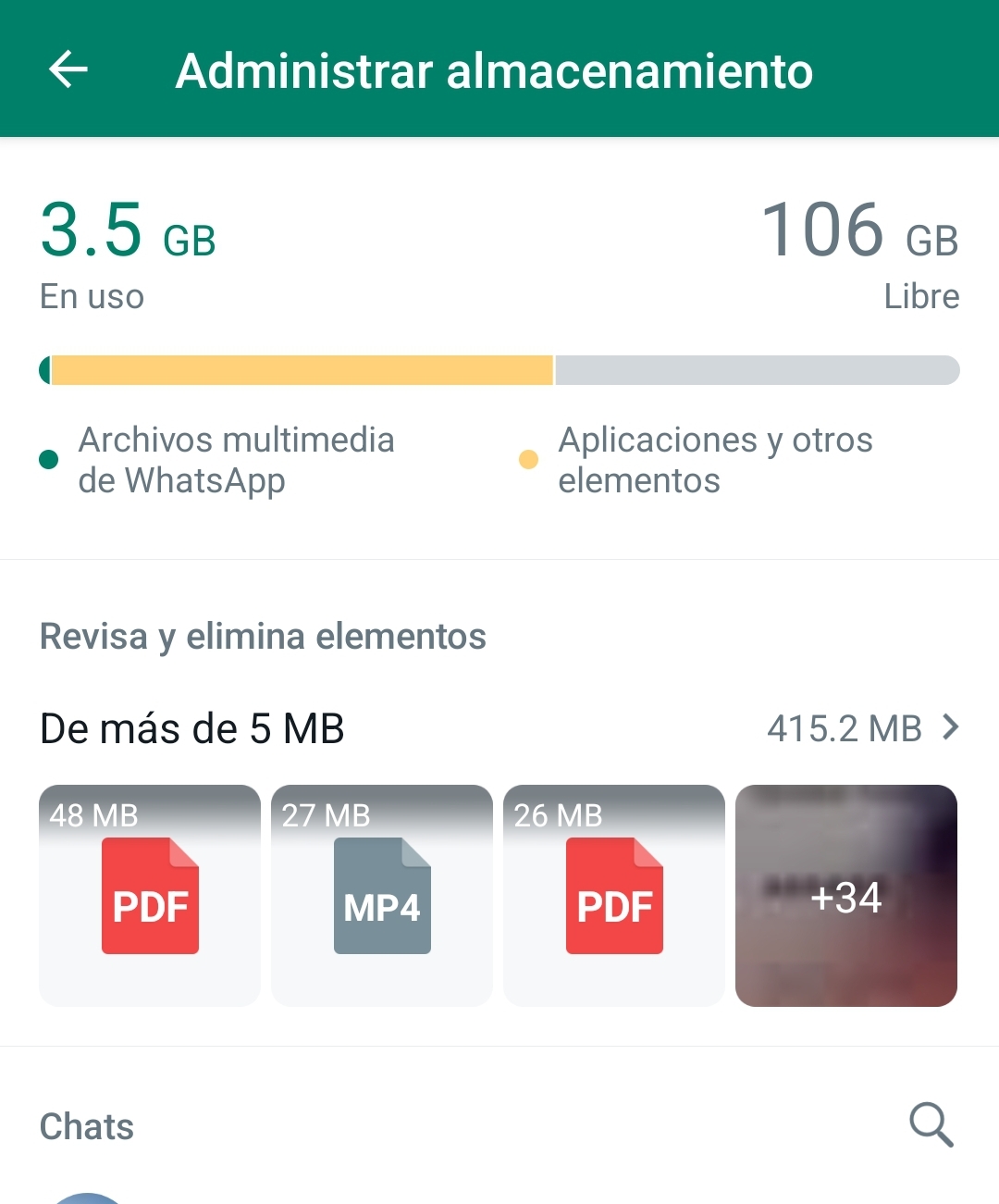
Another way to free up space
Another alternative to freeing up space on WhatsApp is to do this from all the chats on the home screen. Simply click on the respective conversation, go to the three dots on the top right and tap where it says “Group Files”. There you will see all the shared content, and you can delete them one by one.
Another important point, to take care of the storage of the device, is to prevent downloading all the files that arrive via WhatsApp to the cell phone.
To configure this you have to go to Settings / Chats And there deactivate the option that says See multimedia files. Because if this option is activated, all the photos and videos on the mobile will be downloaded, and they will appear in the photo gallery.
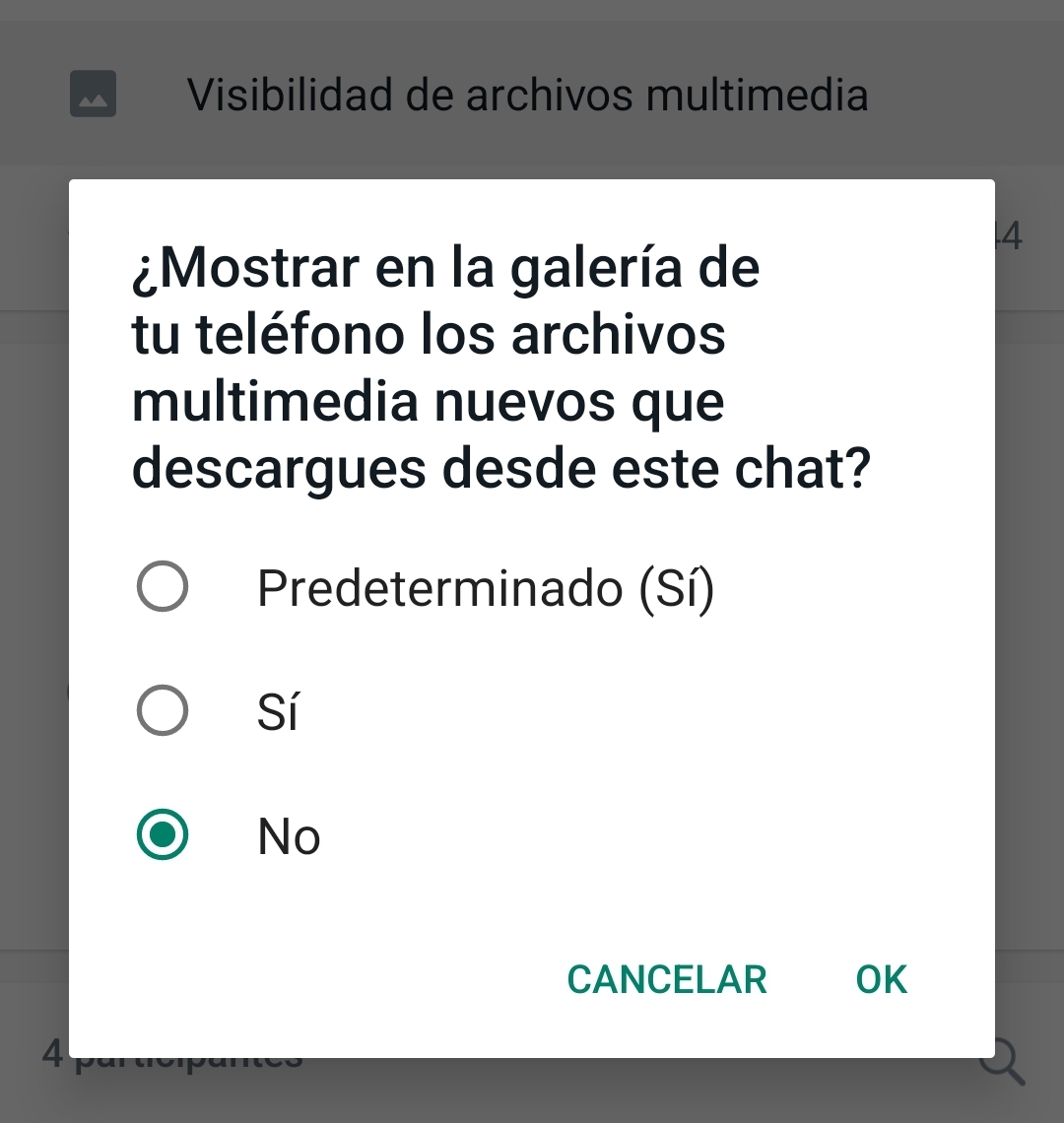
It is also possible to set this setting for specific conversations and not for everyone. This can be especially useful in those group chats where heavy content is constantly being sent.
To make use of the custom option, you have to go to the conversation in which you want to use this tool, click on the three dots in the top margin, and then on Group info/media file visibility and disable the option.
If you want to download the files but they don’t appear in the mobile gallery, you can create a .nomedia file in the WhatsApp images folder. This will hide all photos from the app.
How is it?
1. Download File Explorer from Google Play Store.
2. In the file explorer, go to Photos / WhatsApp Pictures /
3. Create a file called .nomedia
If you want to see the photos in the cell phone gallery again, you simply have to delete the .nomedia file.
Read on:

:quality(85)//cloudfront-us-east-1.images.arcpublishing.com/infobae/EFUZUJTFXRBOJAEPAEOM77ZX6A.jpg)