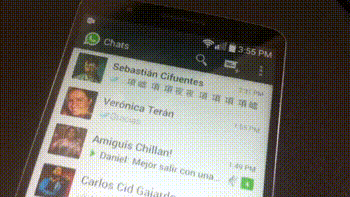WhatsApp has two billion users in the world. It is one of the most used messaging services and hence, the most information is shared. It is a virtual space through which not only messages are sent, but also files of all kinds, especially multimedia such as photos and videos.
If the amount of available storage on your device has reached very low levels, you can WhatsApp It does not work properly. If this happens, the platform may display a message asking the user to free up space to continue using the app.
To prevent your storage space from being completely occupied, You can use the built-in file manager of this platform. When you get in there you will not only see the space available, but you will have access to a list containing the amount of data shared in each chat.
1. Open the WhatsApp application, click on the three dots in the upper right corner and go to Settings
2. Then press Storage and data/storage management
There you will reach a list in which the chats appear arranged from largest to smallest according to the amount of shared material. It is possible to access each conversation and delete all or only some of the shared files.
At the same time, there is a section where all items larger than 5 MB appear so that the user can review these heavy articles and delete them if desired.
Another way to free up space
Another alternative to free up space on WhatsApp is to do it from All Chats, on the home screen. All you have to do is click on the conversation in question, go to the three dots at the top right and click on “Group Files”. There you will see all the shared content, and you can delete them one by one.
Another important point, to take care of the device's storage, is to prevent all files that arrive via WhatsApp from being downloaded to the cell phone.
To configure this you have to go to Settings/Chats And there deactivate the option that says Ability to view multimedia files. Because if this option is activated, all the photos and videos will be downloaded to the mobile phone and will be seen in the photo gallery.
It is also possible to adjust this setting for certain conversations in particular and not for everyone. This can be especially useful in those group chats where heavy content is constantly being sent.
To use the custom option, you must go to the conversation in which you want to use this tool, click on the three dots in the top margin, then on Collection information/media file visibility And deactivate the option.