Google offers 15 GB of storage at no cost to your account. This quota includes everything that is in your Gmail, Drive and Google Photos. In relation to the latter, it must be clarified that all multimedia content saved in “high quality” does not consume space quota. But after that date, regardless of the quality in which it is stored (low, high or original) it will consume part of that available storage quota (except in the case of Pixel phones, in which that benefit will continue to be enjoyed).
In this sense, optimizing the content that is saved in the account is vital. Here are some tips for removing unnecessary content and making sure no unnecessary files are consuming space that could be valuable for storing other things.
You must bear in mind that the files found in the “Shared with me” section and shared drives; they only take up space on the owner’s Google Drive. Also, Google Jamboard, Docs, Sheets, Slides, Forms, and Drawings files created before June 1, 2021 and not edited after that date will take up space. Also, backup copies of photos and videos that have been saved in high quality or express quality before June 1, 2021 do not require a storage fee.
1. Delete unnecessary and heavy files in Drive
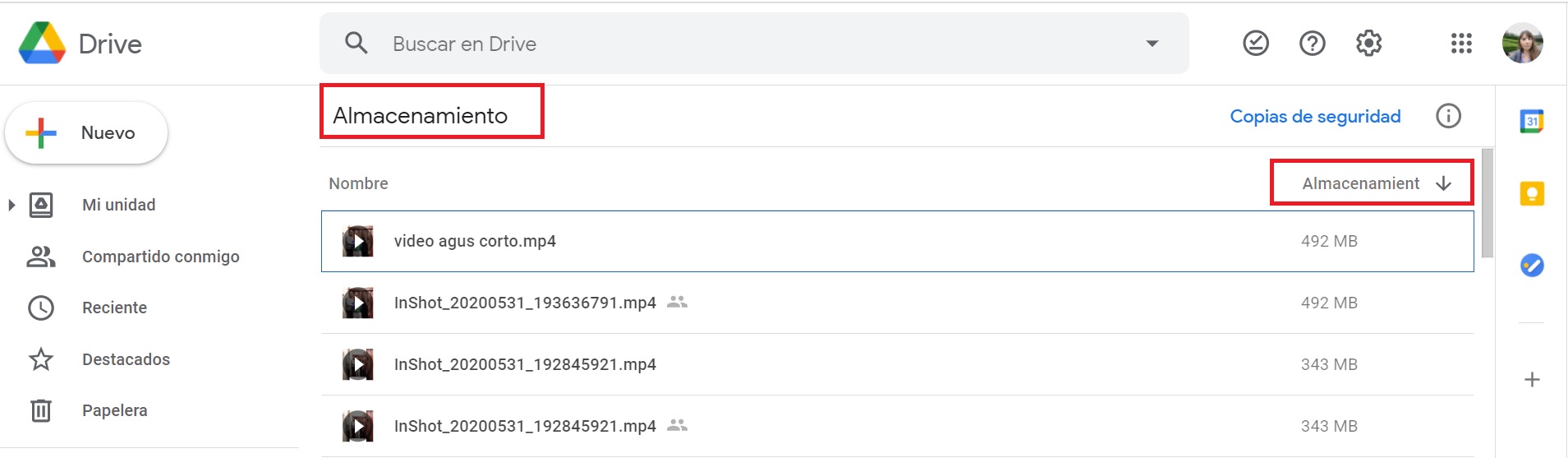
To do this, it is necessary to log into your account from a computer and view your files ordered from largest to smallest size. Then choose the files that you do not need, so that they go to the Trash, where you can then enter to delete them permanently. In 24 hours, the space occupied by the files you removed will appear as available in your Drive account.
2. Remove the heaviest emails from Gmail: how to filter them

Inside Gmail enter the search box (next to the magnifying glass icon) and type Has: Major Attachment: 10M. That will filter emails with attachments greater than 10M. You can replace the 10 with a larger number if you want to delete larger files.
Check all the emails you want to delete and press the trash can icon to delete that content. Then in the left margin, press Menu and then Trash to delete them permanently.
It is also convenient that you remove the emails from the Spam folder. You enter in that section and you choose to “Permanently delete”. This will help free up a good amount of space.
3. Compress the content in Google Photos
Until June 1, photos and videos that are saved in “high quality” do not take up space in the Google account. After that date, all multimedia content, regardless of the quality in which it is stored, will consume place in the cloud.
So you still have one day to store your photos and videos in high quality so they don’t take up space. To do this, you must enter from a computer to photos.google.com/settings. Click on the option that says “Recover storage.” This will compress the multimedia content in high quality format so that it does not take up space. You will no longer have this option after June 1. The only ones that will continue with these benefits are users who have Pixel cell phones.
To delete the photos and videos to the trash, you have to select them and in the upper right margin, press the delete icon.
4. Manage Gmail, Photos and Drive files simultaneously
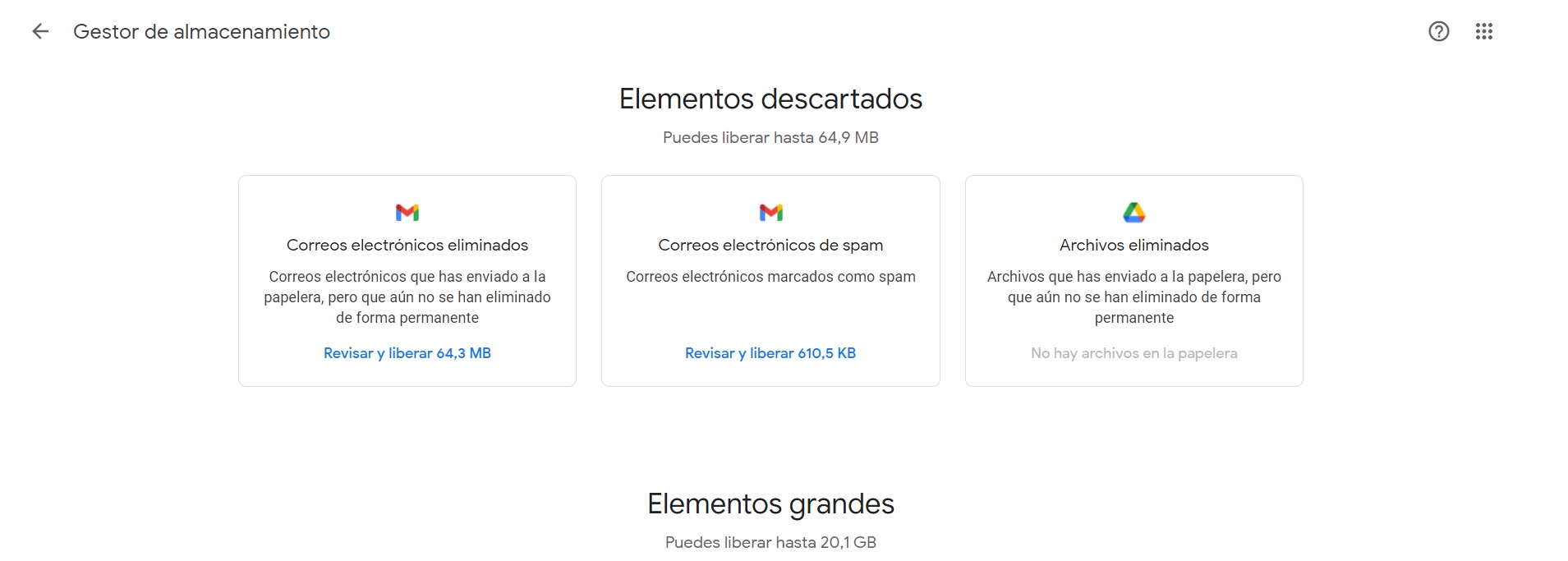
To remove one or more files that take up space in Photos, Gmail or Drive you can use the Google One Storage Manager. For that you must enter here. There you will see the content filtered by size as well as the material that has already been discarded in the trash can and can be permanently deleted.
What if you run out of space
You will not be able to send or receive emails in Gmail. Also, you won’t be able to sync or upload new files to Drive. You also won’t be able to create new files in Google Jamboard, Docs, Sheets, Slides, Drawings, or Forms. In turn, syncs between the computer’s Google Drive folder and My Drive will stop. Neither can photos or videos be uploaded.
KEEP READING:

:quality(85)//cloudfront-us-east-1.images.arcpublishing.com/infobae/2SUBJ3SM75BDFH6NM7TWUL2VCA.jpg)


:quality(85)//cloudfront-us-east-1.images.arcpublishing.com/infobae/RRSHH3TCGJDWXC7GUVQ2VSVXSE.jpeg)
