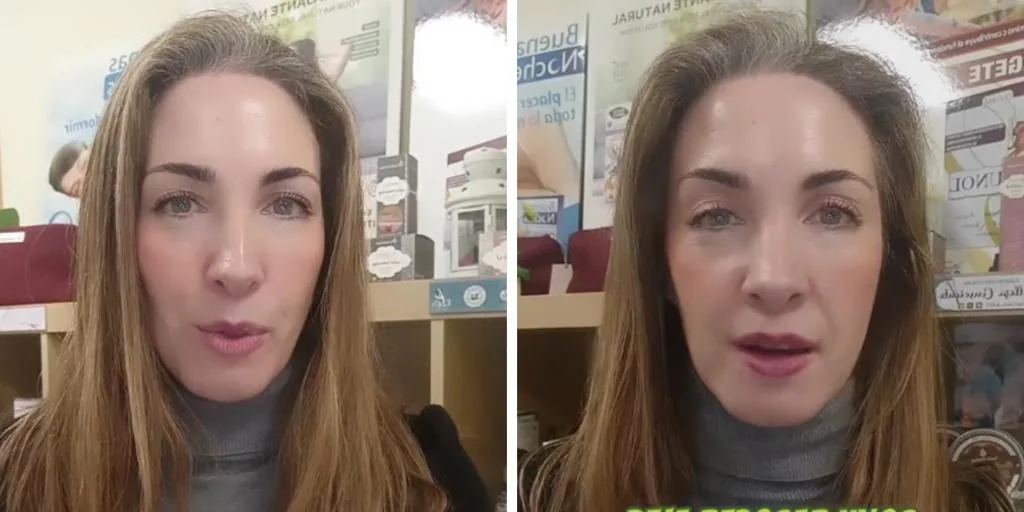One of the most popular platforms Online shoppingit’s the AmazonThis American company has a fairly extensive catalog where you can find everything from washing machines, dinnerware and cell phones to various snacks and even music and movie streaming services, you can even pay online with a credit or debit card.
If, for one reason or another, the Amazon service is no longer to your liking and you decide to cancel your account or simply credit card withdrawal From the platform, it can be done easily and simply and here we tell you how to avoid generating interest or charging additional fees.
We also recommend that you read: Did they clone your credit or debit card? This is recommended by Condusef
How do you remove a credit card from Amazon?
This process can be done from the web portal of the Amazon page or from the mobile application, depending on the option that works for you.
Remove the Amazon Card from the website:
- Access the Amazon page from your computer or table.
- Then find the “Accounts and Lists” section, you can find it in the upper right corner.
- It will send you to the “Your Account” section, there you have to choose “Your Payments”, to enter the payment methods for your Amazon account. In this part you can see the list of different cards that you have registered on the Amazon platform.
- From there you can choose one or more credit cards to remove from your Amazon account.
- Choose a card and click “Edit”
- Then “Erase Card” and confirm that you want to delete this card.
Delete the credit card from the application on your cell phone:
- From the app on your cell phone, find the “Your Account” section, then tap “Your Payments”.
- There you will see a list of cards registered as a method of payment.
- There you just need to press on the card that you want to remove, click on “Edit”, after the menu that appears, just select “Delete from wallet” and confirm your decision.
- It’s that easy and simple you can remove one or more cards from your Amazon account, so as not to generate interest or additional payment fees.
For more information on this and other topics, visit our section credits.