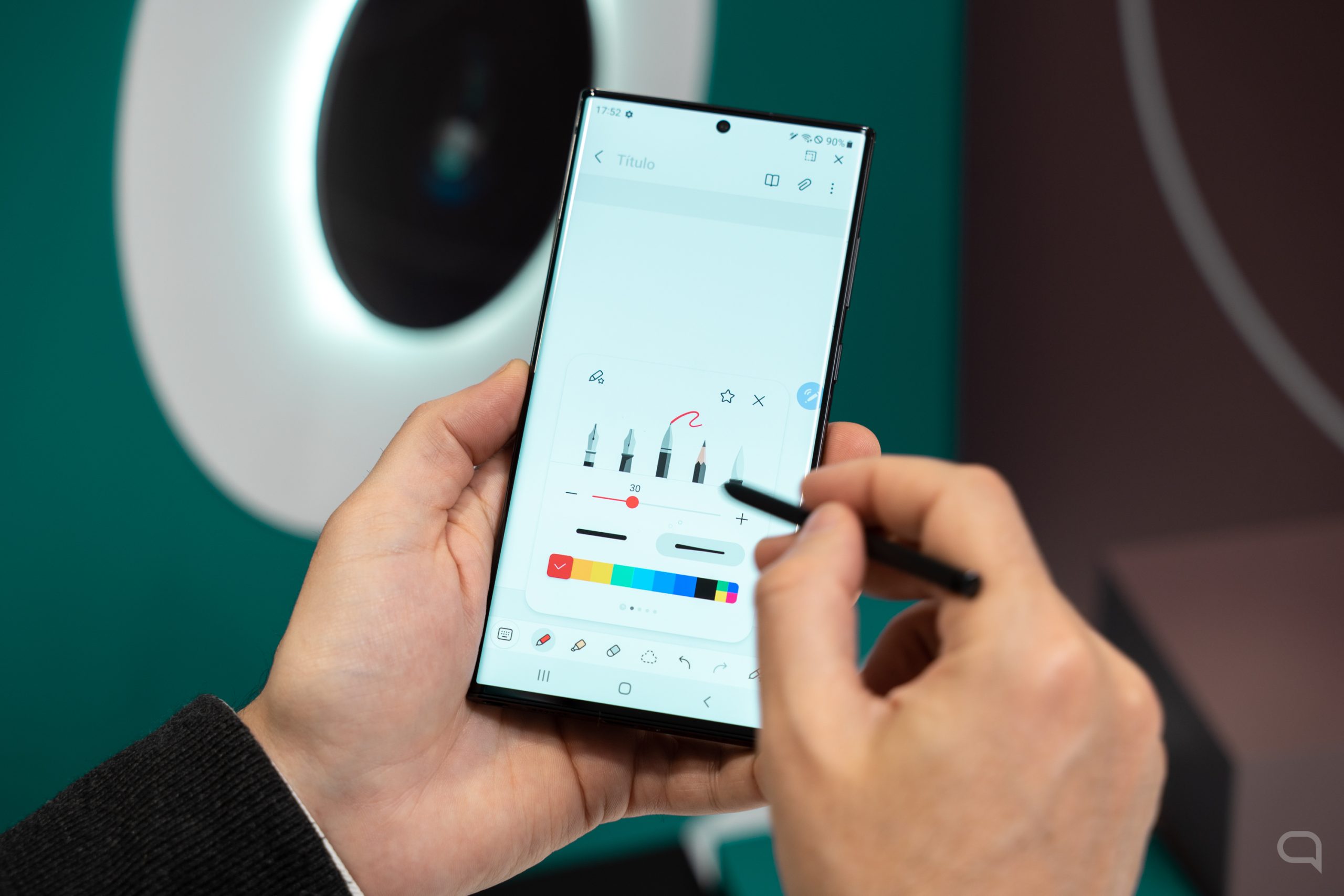Can you imagine creating stickers with artificial intelligence on WhatsApp? Now that has become a reality as the messaging platform is developing a function with this aim and it is available in its beta version.
Stickers are an alternative to popular emojis Share itThere is usually more scope for customization as users can create from scratch.
According to WABetaInfo, the site that usually publishes WhatsApp beta functions, This new feature is integrated into the tab Drivers of the app, under the 'Use AI' icon.
This new sticker creation is enabled for users who are enrolled in the WhatsApp trial program and own an iPhone.
To access the beta version of WhatsApp, which lets you test new features before they're officially launched, follow these steps:
1. Visit WhatsApp Beta page on Google Play Store or Apple App Store: It depends on your device, check the WhatsApp beta page in the relevant app store.
2. Enroll in the WhatsApp Beta Program: If you have points, you'll see an option to become a tester or beta tester. Click “Add” or “Become a Tester”.
– For Android users: Go to the WhatsApp page on Google Play and look for the “Become a Tester” section. Click “I'm interested” or “I'm available” and confirm your choice. – For iOS users: The WhatsApp beta program on iOS is limited and managed by TestFlight, an Apple app for installing and testing beta versions. You have to get the invite link directly from WhatsApp, which is less common and has very few slots.
3. Install the beta version: After enrolling in the beta program, update your WhatsApp app to the available beta version.
4. Stay up-to-date: The beta version will be updated regularly. As a tester, it is important to keep the app updated to test the latest features and improvements.
It should be noted that beta versions may be less stable than official versions and may contain bugs or unresolved issues.
If you face significant issues, you can exit the beta program at any time and uninstall it for the stable version of WhatsApp and reinstall the public version of the app.
If you want to wait until this function is officially available in the app, we will tell you step by step how to create stickers in the traditional way on WhatsApp:
- Open any chat, turn on the keyboard and go to the Stickers tab.
- Select Create.
- Select image from photo gallery.
- WhatsApp shows two image cropping options. The user should choose the one that best suits his taste. At this point you can draw on top of the photo or add text with the app's already known functions.appears in the upper right corner.
- Press the green arrow.
The newly created sticker will be sent to the open chat and will be in the recently used collection, so the user has to save it manually. To do this, you need to select it from the chat and select Add to Favorites.
This functionality has been present in the desktop version of WhatsApp for quite some time and the process is not far from the mobile mode.
- Open the chat and go to the + icon.
- Select a new sticker.
- Select the photo from the computer files and do the appropriate editing.
- Select the green arrow.
Similar to WhatsApp for mobile, the sticker is sent simultaneously to an open chat. User decides whether to save it in favorite stickers folder.

:quality(85)/cloudfront-us-east-1.images.arcpublishing.com/infobae/UREEIGNUCNAYZI2ZAVYHEF7WZY.png)